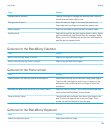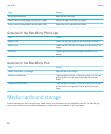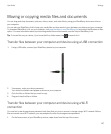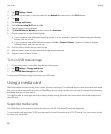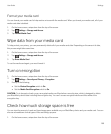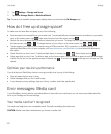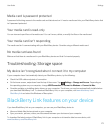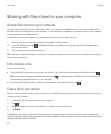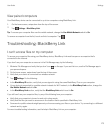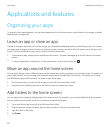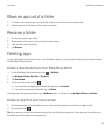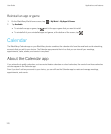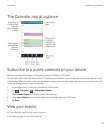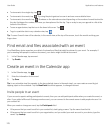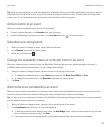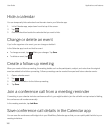View paired computers
Your BlackBerry device can be connected to up to ten computers using BlackBerry Link.
1. On the home screen, swipe down from the top of the screen.
2.
Tap Settings > BlackBerry Link.
Tip: To access your computer files over the mobile network, change the Use Mobile Network switch to On.
To remove a computer from the list, touch and hold a computer. Tap .
Troubleshooting: BlackBerry Link
I can't access files on my computer
To access your computer files using your BlackBerry device, BlackBerry Link must be open on a computer that's
connected to the Internet.
If you don't see your computer as a source in the File Manager app, try the following:
1.
Minimize File Manager and verify that you don't see on the app. If you see this icon, use the File Manager app in
your personal space.
2. On the home screen, swipe down from the top of the screen.
3. Verify that your device is connected to a wireless network.
4.
Tap Settings. Do the following:
• In the BlackBerry ID section, verify that you are signed in using the same BlackBerry ID as on your computer.
• If your device is connected to a mobile network instead of a Wi-Fi network, in the BlackBerry Link section, change the
Use Mobile Network switch to On.
• In the BlackBerry Link section, verify that the BlackBerry Link switch is set to On.
If you still can't see your computer files, try any of the following from your computer:
• Verify that your computer is turned on and not in sleep mode.
• Verify that the files you want to access are in the location that is specified in BlackBerry Link.
• Some work or public networks might prevent you from accessing your files on your device. Try connecting to a different
network and try again.
For more troubleshooting information, see the help in BlackBerry Link on your computer.
User Guide Settings
173