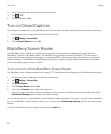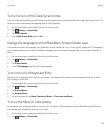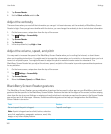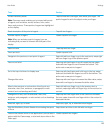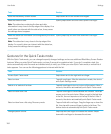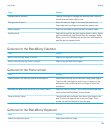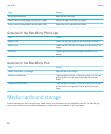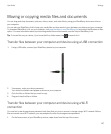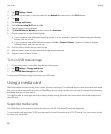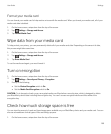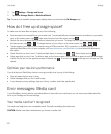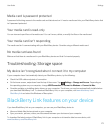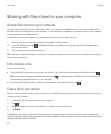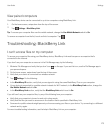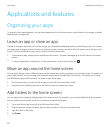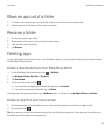2.
Tap Settings > About.
3. At the top of the screen, in the drop-down list, tap Network and make note of the IPv4 address.
4.
Tap .
5. Tap Storage and Access.
6. Set the Access using Wi-Fi switch to On.
7. Type a storage access password.
8. Tap Identification on Network and make note of the Username.
9. On your computer, do one of the following:
• If your computer uses a Windows operating system, in a Run command, type the IP address using the following
format: \\xxx.xxx.xxx.xxx.
• If your computer uses a Mac operating system, click Go > Connect to Server. Type the IP address using the
following format: smb://xxx.xxx.xxx.xxx.
10. Go to the files or folders that you want to copy.
11. When prompted, enter the username and storage access password.
12. Drag and drop the files or folders.
Turn on USB mass storage
1. On the home screen, swipe down from the top of the screen.
2.
Tap Settings > Storage and Access.
3. Set the USB Mass Storage switch to On.
To stop using USB mass storage, disconnect your USB cable.
Using a media card
Want more space to store your ring tones, videos, pictures, and songs? For additional space to save documents and media
files, you can insert a microSD card into your BlackBerry device. Using a media card can help to increase the performance
and power efficiency of your device.
You might be able to move large amounts of data by simply moving the media card into another device that supports the
microSD card.
Supported media cards
Your BlackBerry device supports media card sizes up to 64 GB. Only microSD cards are supported.
To use a media card larger than 32 GB, you may need to format the media card to FAT32 format. You can use your device
to format your media card.
User Guide Settings
168