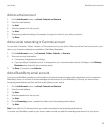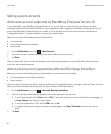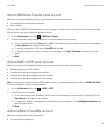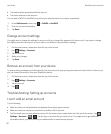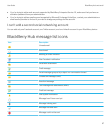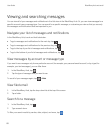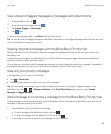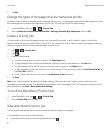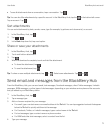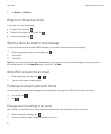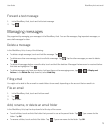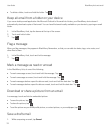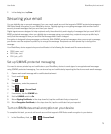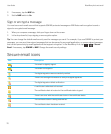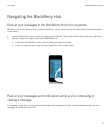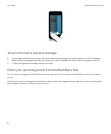• To see all attachments from a conversation, tap a conversation. Tap .
Tip: You can also filter attachments by a specific account. In the BlackBerry Hub, tap the in the bottom left corner.
Tap an account. Tap .
Sort attachments
You can sort attachments by date, sender, name, type (for example, by pictures and documents), or account.
1.
In the BlackBerry Hub, tap .
2.
Tap > .
3. In the Sort drop-down list, tap a sort option.
Share or save your attachments
1.
In the BlackBerry Hub, tap .
2. Touch and hold an attachment.
3.
Tap .
4. When the download is complete, touch and hold the attachment.
• To share the attachment, tap .
• To save the attachment, tap .
Tip
: To share or save multiple attachments, tap > . Select some attachments. Tap or .
Send email and messages from the BlackBerry Hub
From the BlackBerry Hub, you can send email, text messages, Facebook messages, direct Twitter messages, LinkedIn
messages, BBM messages, or other types of chat messages, depending on your wireless service plan and the accounts
that you added to your BlackBerry device.
1.
In the BlackBerry Hub, tap .
2. Tap a message type.
3. Add or choose a recipient for your message:
• For email, type a contact name or an email address in the To field. You can tap suggested contacts that appear
below the
To field to quickly add them to the message.
• For Facebook, Twitter, or LinkedIn messages, type a contact name in the To field.
• For text messages, type a contact name or a phone number.
• For BBM and other chat messages, select a contact from the list.
4. Type your message.
User Guide BlackBerry Hub and email
71