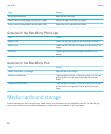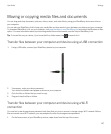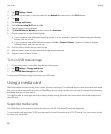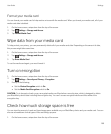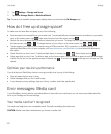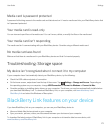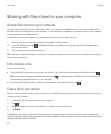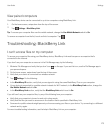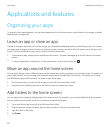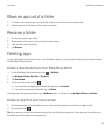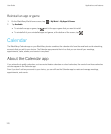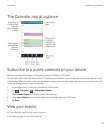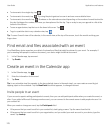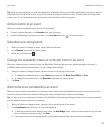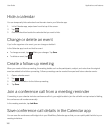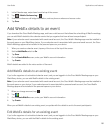Applications and features
Organizing your apps
To keep all of your apps organized, you can move apps around on the home screen, create folders for your apps, or delete
apps that you no longer use.
Leave an app or close an app
Instead of closing an app when you're done using it, you can make multitasking easier by minimizing an app. You can see
your open apps arranged as Active Frames on the home screen, and you can tap an Active Frame to return the app to full
screen. Once you minimize an app, you can close it from the home screen.
1. To minimize an app, swipe up from the bottom of the screen. The app is arranged as an Active Frame on the home
screen.
2.
To close an app after you minimize it, on the home screen, on an Active Frame, tap .
Move an app around the home screen
You can move the app icons to different places on the home screen so they are where you want them to be. For instance, if
you're right-handed, you can arrange your frequently used apps on the right side of the screen. Then when you're using
your BlackBerry device with one hand, it's easier to open those apps.
1. On the home screen, touch and hold an app icon until all of the icons start to blink.
2. Drag the icon to a different location on the home screen and release your finger.
Add folders to the home screen
You can organize your apps by adding folders to the home screen. For example, you can add a folder for all of the games
that you download and a folder for all of your business and productivity apps.
1. Touch and hold an app icon until all of the icons start to blink.
2. Drag the app icon on top of another app icon that you want to include in the same folder.
3. Type the name of the folder.
4. Tap Create.
User Guide Applications and features
174