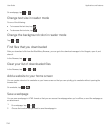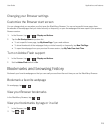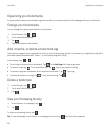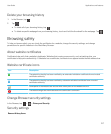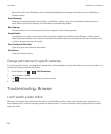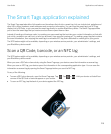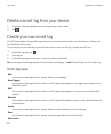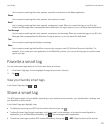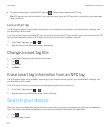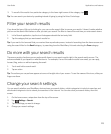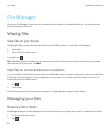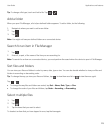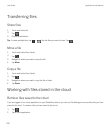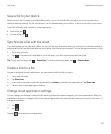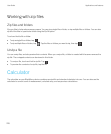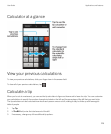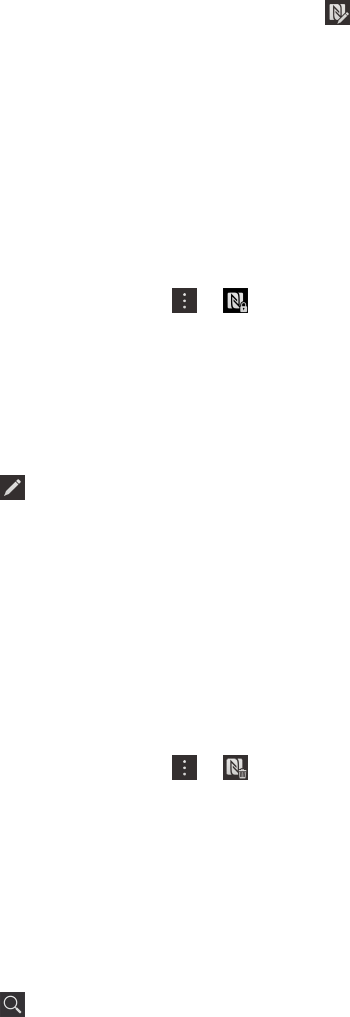
• To copy the smart tag to a writeable NFC tag, tap . Tap your device against the NFC tag.
Tip: NFC tags are often sold as stickers. If you copy your smart tag to an NFC tag sticker, you can stick your smart tags
nearly anywhere.
Lock a smart tag
The NFC feature might not be available, depending on your wireless service provider, your administrator's settings, and
your BlackBerry device model.
If you copy a smart tag to a writeable NFC tag, and you plan to leave the NFC tag in a public space, you should lock the NFC
tag to prevent tampering. When an NFC tag is locked it can't be unlocked, changed, or erased.
1.
In the Smart Tags app, tap > .
2. Align the back of your BlackBerry device with the tag.
Change a smart tag title
1. In the Smart Tags app, press and hold a smart tag.
2.
Tap .
3. Enter a title.
4. Tap Save
Erase smart tag information from an NFC tag
The NFC feature might not be available, depending on your wireless service provider, your administrator's settings, and
your BlackBerry device model.
If the NFC tag isn't locked, you can erase the smart tag information that is stored on it.
1.
In the Smart Tags app, tap > .
2. Align the back of your BlackBerry device with an NFC tag.
Search your device
When you search your BlackBerry device from the home screen, your results are categorized by file type and application
type. If you search from within an application, your results are limited to items within the application.
1.
Tap .
2. Enter your search terms.
User Guide Applications and features
222