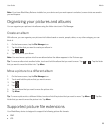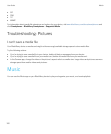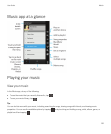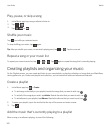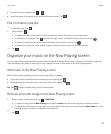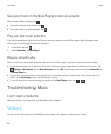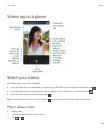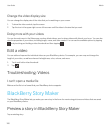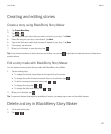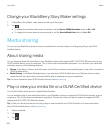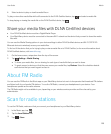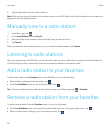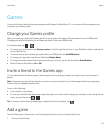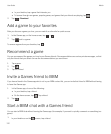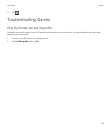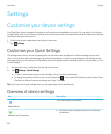Creating and editing stories
Create a story using BlackBerry Story Maker
1. Tap Create New Story.
2.
Tap or .
3. Tap the pictures and videos that you want to include in your story. Tap Next.
4. Select the song for your story's soundtrack. Tap Next.
5. Type in the titles and credits that you want to appear in your story. Tap Done.
6. If necessary, tap a theme.
7.
When you're finished, to save the story, tap .
Tip: If you entered an album to select pictures and videos, you can tap to go back and add pictures and videos from
another album.
Edit a story made with BlackBerry Story Maker
You can edit and revise stories that you make with BlackBerry Story Maker.
1. Tap an existing story.
• To change the theme, tap a theme on the right side of the screen.
• To change the order of the pictures and videos or to edit them, tap .
• To add or remove pictures and videos, tap > .
• To change the song, tap > .
• To change the titles and credits, tap > .
2.
When you're finished, tap .
Tip: To see more themes that might be available off-screen, try swiping up or down on the visible themes.
Delete a story in BlackBerry Story Maker
1. Touch and hold a story.
2.
Tap > .
User Guide Media
107