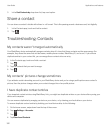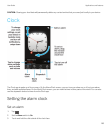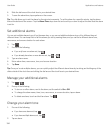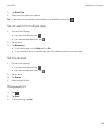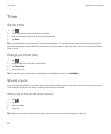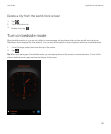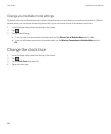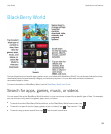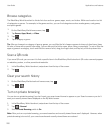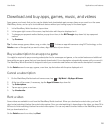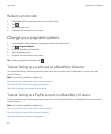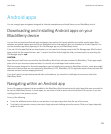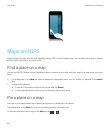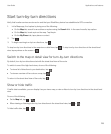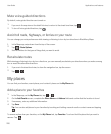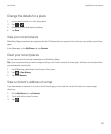Browse categories
The BlackBerry World storefront is divided into four sections: games, apps, music, and videos. Within each section is a list
of categories or genres. For example, in the games section, you can find categories such as arcade games, card games,
and sports games.
1.
On the BlackBerry World home screen, tap .
2. Tap Games, Apps, Music, or Video.
3.
Tap .
4. Tap a category or genre.
Tip: After you browse to a category of apps or games, you can filter the list of apps or games to show only free items, items
for sale, or items with a specific star rating. You can also sort the list by name, price, rating, or popularity. To sort or filter the
apps or games in a category, touch and hold the name of a list, drag your finger down, and tap any of the drop-down lists.
Scan a QR code
If you see a QR code, you can scan it to find a specific item in the BlackBerry World storefront. QR codes commonly appear
on websites, posters, or other promotional materials.
1. In the BlackBerry World storefront, swipe down from the top of the screen.
2.
Tap .
Clear your search history
1.
On the BlackBerry World storefront home screen, tap .
2.
Tap > .
Turn on private browsing
You can turn on private browsing if you don't want your recent search terms to appear on your Search screen or you don't
want your recently viewed items displayed on the My World screen.
1. In the BlackBerry World storefront, swipe down from the top of the screen.
2.
Tap > General.
3. Set the Private Browsing switch to On.
Note
: After you turn on private browsing, your saved searches and recently viewed items aren't displayed. However, when
private browsing is turned off, your saved searches and recently viewed items are restored.
User Guide Applications and features
200