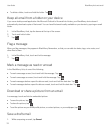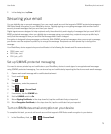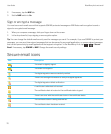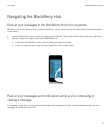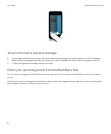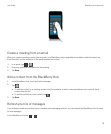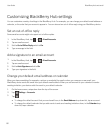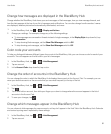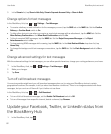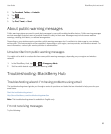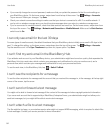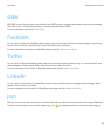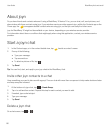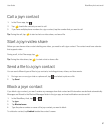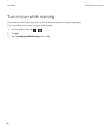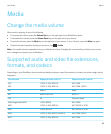3. In the Show in list, tap Show in Hub Only, Show in Separate Account Only or Show in Both.
Change options for text messages
In the BlackBerry Hub, tap > Settings > Text Messages.
• To receive a delivery or read notification for the messages you send, tap the SMS tab or the MMS tab. Set the Confirm
Delivery
or Confirm Read switch to On.
• To allow other devices to see when you receive or read a text message with an attachment, tap the MMS tab. Set the
Allow Delivery Confirmation or the Allow Read Confirmation switch to On.
• To block unwanted MMS messages, tap the MMS tab. Set the Reject Anonymous Messages or the Reject
Advertisements switch to On.
• To stop receiving MMS messages while roaming, tap the MMS tab. In the Auto Retrieval Mode drop-down list, tap
Home Only.
• To change the background of text message conversations, tap the SMS tab. Set the Dark Background switch to On or
Off.
Change advanced settings for text messages
With the advanced settings for text messages, you can allow special characters, change your routing preference, and more.
1.
In the BlackBerry Hub, tap > Settings > Text Messages > .
2. Make your changes.
3. Tap Save.
Turn off cell broadcast messages
Your service provider might send you cell broadcast messages when you're using your BlackBerry device in certain
geographical locations (for example, to tell you about local weather conditions). There is no charge associated with these
messages, but you can turn off them off if you'd rather not see them.
In the BlackBerry Hub, tap > > Cell Broadcast.
• To turn off all cell broadcast messages, set the Enable Cell Broadcast switch to Off.
• To turn off messages from a specific channel, beside a channel, tap Remove.
Update your Facebook, Twitter, or LinkedIn status from
the BlackBerry Hub
1.
In the BlackBerry Hub, tap .
User Guide BlackBerry Hub and email
82