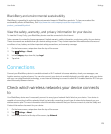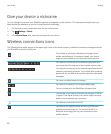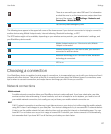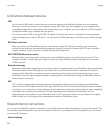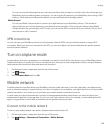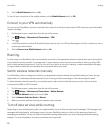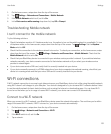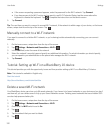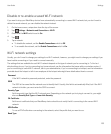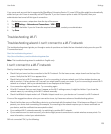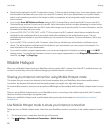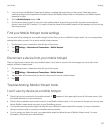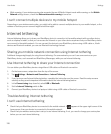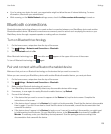Disable or re-enable a saved Wi-Fi network
If you want to stop your BlackBerry device from automatically connecting to a saved Wi-Fi network, but you don't want to
delete the saved network, you can disable the network instead.
1. On the home screen, swipe down from the top of the screen.
2.
Tap Settings > Networks and Connections > Wi-Fi.
3. Check that the Wi-Fi switch is set to On.
4.
Tap .
5. Tap a network.
• To disable the network, set the Enable Connections switch to Off.
• To re-enable the network, set the Enable Connections switch to On.
Wi-Fi network settings
Usually, you don't need to change your settings for a Wi-Fi network; however, you might need to change your settings if you
have trouble connecting or if you need to connect manually.
The settings that are available for each Wi-Fi network depend on the type of network you're connecting to. To find out
which settings to use, if you're connecting to a home network, see the information that came with your wireless router; if
you're connecting to a work Wi-Fi network, talk to your administrator; if you're connecting to a hotspot, see the information
provided about the hotspot or talk to an employee at the hotspot who might have details about how to connect.
Password
If the Wi-Fi network is password protected, enter the password.
SSID
The SSID is the name that the network uses to identify itself. Usually, this field is automatically filled, but if the Wi-Fi
network is hidden, you must enter the SSID to connect.
Security Type
Set the security type that the Wi-Fi network uses. Depending on the network you're trying to connect to, you might
also see Security Sub Type and Inner Link Security.
CA Certificate
Set the root certificate that your BlackBerry device should use to verify that it's connecting to the correct Wi-Fi
network.
VPN Profiles
To use a VPN Profile when connecting to the network, select the profile that you want to use.
Band Type
User Guide Settings
133