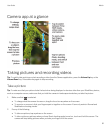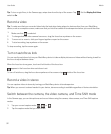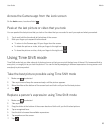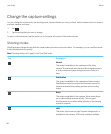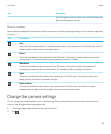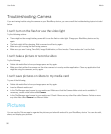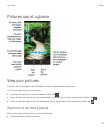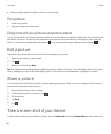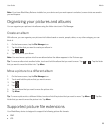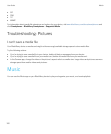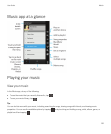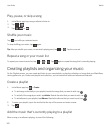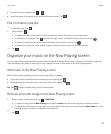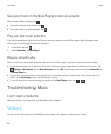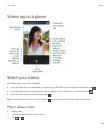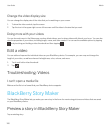Note: If you have BlackBerry Balance installed on your device and your work space is unlocked, screen shots are saved in
your work space.
Organizing your pictures and albums
You can organize your pictures into albums using the folder structure in File Manager.
Create an album
With albums, you can organize your pictures into folders based on events, people, dates, or any other category you can
think of.
1. On the home screen, tap the File Manager icon.
2. Tap the folder that you want to create your album in.
3.
Tap > .
4. Type a name for your album.
Note: You must move a picture into the new album before the album appears in the Pictures app.
Tip: To move an album into another folder, touch and hold the album that you want to move. Tap > . Tap the folder
that you want to move the folder into. Tap Move.
Move a picture to a different album
1. On the home screen, tap the File Manager icon.
2. Touch and hold the picture that you want to move.
3.
Tap .
4.
Tap .
5. Tap the album that you want to move the picture into.
6. Tap Move.
Tip
: To move a picture into a different folder, touch and hold the picture that you want to move. Tap Move > . Tap the
folder that you want to move the picture into. Tap Move.
Supported picture file extensions
Your BlackBerry device is designed to support the following picture file formats.
• BMP
• JPG
User Guide Media
99