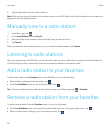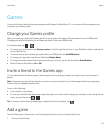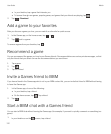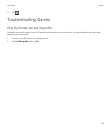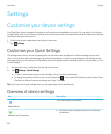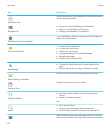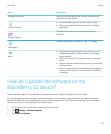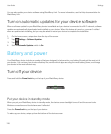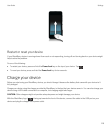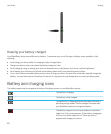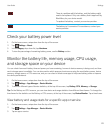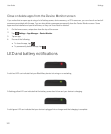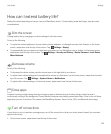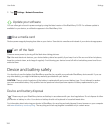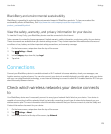You can also update your device software using BlackBerry Link. For more information, see the Help documentation for
BlackBerry Link.
Turn on automatic updates for your device software
When a software update for your BlackBerry device is available and your device is connected to a Wi-Fi network, software
updates are automatically downloaded and installed on your device. When this feature is turned on, you aren't notified
when an update starts installing, but you may be asked to restart your device to complete the installation.
1. On the home screen, swipe down from the top of the screen.
2.
Tap Settings > Software Updates.
3.
Tap .
4. Set the Automatic Updates switch to On.
Battery and power
Your BlackBerry device includes a number of features designed to help monitor your battery life and get the most out of
your device. You can learn how to extend battery life, monitor which apps are using the most battery power, and charge
your device in the most efficient way.
Turn off your device
Press and hold the Power/Lock key on the top of your BlackBerry device.
Put your device in standby mode
When you put your BlackBerry device in standby mode, the device screen backlight turns off and the screen locks.
Wireless connections and clock alarms aren't affected.
Press the Power/Lock key on the top of your device.
To wake up your device, swipe up from the bottom of the device screen.
User Guide Settings
118