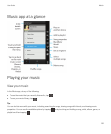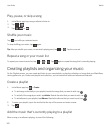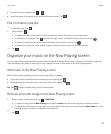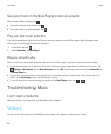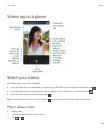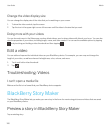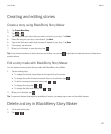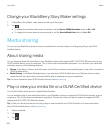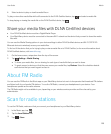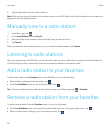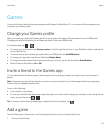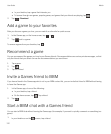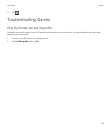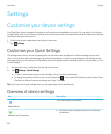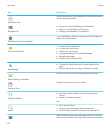4. Select a device to play or view the media file on.
To play or view other media files while still connected to the DLNA Certified device, tap and select a media file.
To stop playing or viewing the media file on the DLNA Certified device, tap .
Share your media files with DLNA Certified devices
• Your DLNA Certified device must be a Digital Media Player.
• Your BlackBerry device must be connected to the same Wi-Fi network as the device that you want to share the media
files with.
You can use the Media Sharing options in your device settings to allow DLNA Certified devices and Wi-Fi CERTIFIED
Miracast devices to wirelessly access your media files.
To find out if the device that you're trying to play or view a media file on is DLNA Certified, or for more information about
DLNA Certified devices, visit www.dlna.org.
1. On the home screen, swipe down from the top of the screen.
2.
Tap Settings > Media Sharing.
• To share your media files, turn on sharing for each type of media file that you want to share.
• To grant access to devices so that they can access your media files, tap Devices. Select the checkbox beside
each device that you want to grant access to.
About FM Radio
You can use the FM Radio in the Music app on your BlackBerry device to tune in to frequencies that broadcast FM stations
and listen to all of your favorite FM stations. To use the FM Radio, connect your headphones to your device. Your
headphones operate as the radio antenna.
The FM Radio might not be available to you, depending on your wireless service provider and the rules set by your
administrator.
Scan for radio stations
To use the FM Radio, make sure that you connect your headphones to your BlackBerry device.
1.
In the Music app, tap .
2. Tap the Local Stations tab.
3.
Tap > Scan.
User Guide Media
109