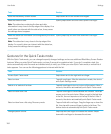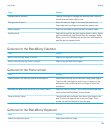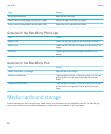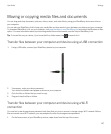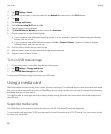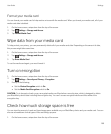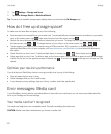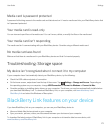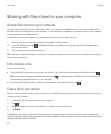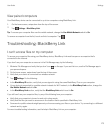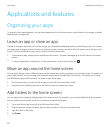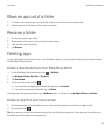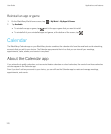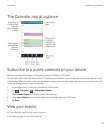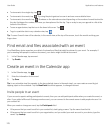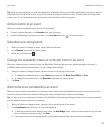Working with files stored on your computer
Access files stored on your computer
If you are running the latest version of BlackBerry 10 OS, you can use your BlackBerry device to view and delete music,
pictures, videos, and documents on your computer. To use this feature, BlackBerry Link must be open on your computer,
and associated with your BlackBerry ID.
In BlackBerry Link on your computer, you can specify the folders that you want to access.
1. Connect your device to a wireless network. For example, a Wi-Fi network.
2.
In the File Manager app, tap . If BlackBerry Balance is enabled on your device, use the File Manager app in
your personal space.
3. Tap the computer that you want to access.
Tip: Check your computer settings or connect your computer to a power source to prevent your computer from entering
sleep mode or turning off.
Edit or delete a file
Do one of the following:
• To edit a file that's stored on your computer, tap the file. If your BlackBerry device supports editing the file, tap .
Tip: If you save your changes in the default location, the icon indicates when BlackBerry Link is syncing the file
and overwriting the original version on your computer.
• To permanently delete a file that's stored on your computer, touch and hold a file. Tap .
Copy a file to your device
After you save a file that's stored on your computer to your BlackBerry device, you can view the file even when you're not
connected to the Internet.
1. Touch and hold a file that's stored on your computer.
2.
Tap .
3. Navigate to where you want to save the file. For example, on your media card.
4. Tap Paste.
If BlackBerry Link syncs your device and computer files, you might have two versions of the file on your computer (the
original file and the version that you saved to your device). Make sure that you open the version that you last edited before
making additional updates to the file.
User Guide Settings
172