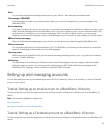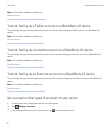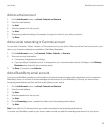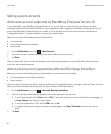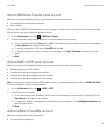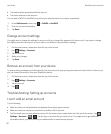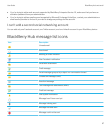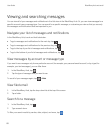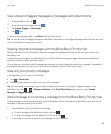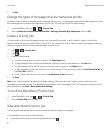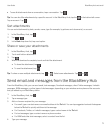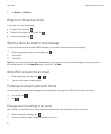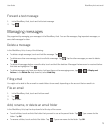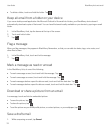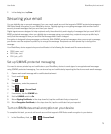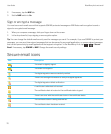View unread or flagged messages or messages with attachments
1.
In the BlackBerry Hub, tap .
2.
Leave the Search field empty and tap .
3. Tap Unread, Flagged, or Attachment.
4.
Tap again.
To see all of your messages again, tap Cancel at the top of the screen.
Tip: You can also find your flagged messages in BlackBerry Remember, in the Flagged Messages folder (for work accounts)
or the Unfiled folder (for personal accounts).
Viewing important messages with the BlackBerry Priority Hub
With the BlackBerry Priority Hub feature, important messages are highlighted so that you can quickly find them in the
BlackBerry Hub.
To identify priority messages, your BlackBerry device looks at whether a message is flagged as important, whether the
sender is a frequent contact, and other criteria.
You can help your device learn which messages are important to you by changing the priority of a message. For example, if
a message is important to you but it's not included in the BlackBerry Priority Hub, you can add it.
View only your priority messages
In the BlackBerry Hub, do one of the following:
•
Tap > Priority Hub.
• Slide your fingers together to zoom in on your priority messages.
Tip
: You can change your settings to specify that zooming in shows either your unread or flagged messages. In the
BlackBerry Hub, tap > > Display and Actions. In the Pinch Filter Criteria drop-down list, select Unread
Messages or Flagged Messages.
Add a message to or remove a message from the BlackBerry Priority Hub
Adding messages to and removing messages from the BlackBerry Priority Hub helps your BlackBerry device learn which
messages to highlight as priority in the future.
1. In the BlackBerry Hub, touch and hold a message.
• To add a message to the BlackBerry Priority Hub, tap .
• To remove a message from the BlackBerry Priority Hub, tap .
2. In the dialog box, choose a reason why the message is or isn't important.
User Guide BlackBerry Hub and email
69