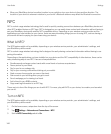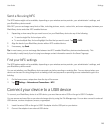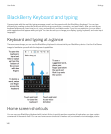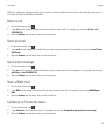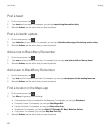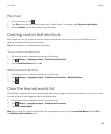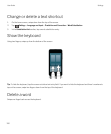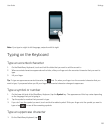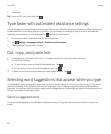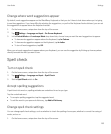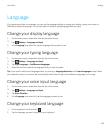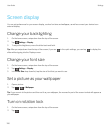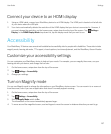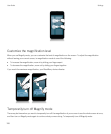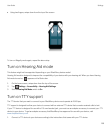2. Tap a letter.
Tip: To turn on CAP lock, touch and hold .
Type faster with automated assistance settings
You can change your typing settings to help you type faster on your BlackBerry Keyboard. Keyboard feedback provides an
audible indication of your typing progress. In addition, you can change your settings so that your device automatically
capitalizes new sentences, or so that tapping the key twice inserts a period.
1. On the home screen, swipe down from the top of the screen.
2.
Tap Settings > Language and Input > Prediction and Correction.
3. Tap the settings that you want to change.
Cut, copy, and paste text
1. To highlight text, touch and hold the text. To change your selection, move the cursor indicators.
2. Do one of the following:
• To copy the text, touch and hold the highlighted text. Tap .
• To cut the text, touch and hold the highlighted text. Tap .
3.
To paste the text, touch and hold where you want to paste the text. Tap .
Selecting word suggestions that appear while you type
Your BlackBerry device is designed to learn what you tend to say and where in a sentence you tend to say it. Your device
uses this information to try to predict what word you might type next and displays suggested words on the BlackBerry
Keyboard. You can then use flick typing to quickly select a suggested word, by placing your finger just below the word and
flicking it up towards the message screen.
Select a suggested word
To use a word that appears on the BlackBerry Keyboard, place your finger just below the word and flick it up onto the
screen.
User Guide Settings
152