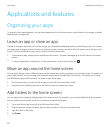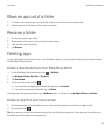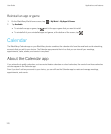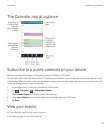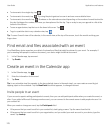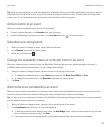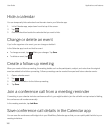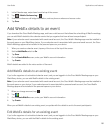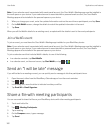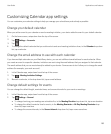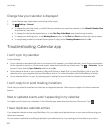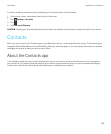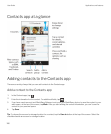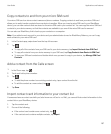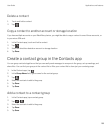Note: If your calendar event is associated with a work email account, the Cisco WebEx Meetings app must be installed in
the work space on your device. If your calendar event is associated with a personal email account, the Cisco WebEx
Meetings app must be installed in the personal space on your device.
1. When you change your event, enter the updated information such as the event time or participants, and tap Save.
2. On the Edit WebEx screen, change the details to match the updated information in the event.
3. Tap Save.
When you edit the WebEx details for an existing event, an update with the details is sent to the event participants.
Join a WebEx event
To join an event, you must have the Cisco WebEx Meetings app installed on your BlackBerry device.
Note: If your calendar event is associated with a work email account, the Cisco WebEx Meetings app must be installed in
the work space on your device. If your calendar event is associated with a personal email account, the Cisco WebEx
Meetings app must be installed in the personal space on your device.
To join a calendar event that includes WebEx details, do one of the following:
• In a calendar reminder, tap Start WebEx.
•
In a calendar event, on the event screen, tap Start WebEx, or tap > .
Send an "I will be late" message
If you will be late for a meeting or event, you can quickly send a message to let other participants know.
1. Open the event, either from the BlackBerry Calendar app or from the event reminder.
2.
Tap > .
3. In the dialog box, move the slider to indicate how late you will be.
4. Tap Email All or Email Organizer.
Share a file with meeting participants
You can use email to share the files on your BlackBerry device with other meeting participants.
1. Touch and hold a file.
2.
Tap > Meeting Participants.
3. Tap a meeting.
4. On the Compose screen, type a message.
5. Tap Send.
User Guide Applications and features
182