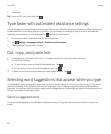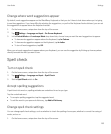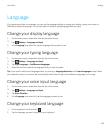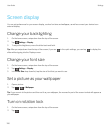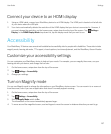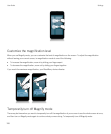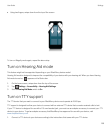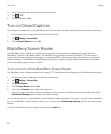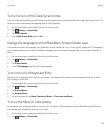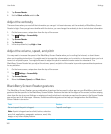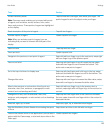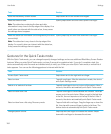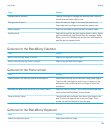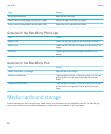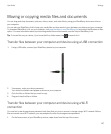2. In the Phone app, swipe down from the top of the screen.
3.
Tap > TTY.
4. Set the TTY switch to On.
Turn on Closed Captions
Closed Captions displays text on your BlackBerry device screen when you play video files that support closed captioning.
1. On the home screen, swipe down from the top of the screen.
2.
Tap Settings > Accessibility.
3. Set the Closed Captions switch to On.
BlackBerry Screen Reader
The BlackBerry Screen Reader is an assistive technology that lets users with vision impairment interact with their
BlackBerry 10 device using speech output. The BlackBerry Screen Reader uses text to speech (TTS) to read screen
content, such as documents, email messages, text messages (SMS), titles and properties of media files, and other text-
based information. The
BlackBerry Screen Reader also provides navigation cues by reading screen layout information,
such as menu titles, page numbers, and links.
Turn on or turn off the BlackBerry Screen Reader
The BlackBerry Screen Reader provides text-to-speech (TTS) interaction with the display on your BlackBerry smartphone.
1. On the home screen, swipe down from the top of the screen.
2.
Tap Settings > Accessibility.
3. Tap Screen Reader.
4. Set the Screen Reader switch to On.
5. Tap to select Continue, then double tap to proceed.
If you don't want to see this verification message each time you turn on the BlackBerry Screen Reader, turn off the
Confirmation Message option in the screen reader settings.
You can also quickly turn on the BlackBerry Screen Reader by triple-pressing the Power key. If you don't want to be able to
turn on the BlackBerry Screen Reader in this way, you can turn off the Enable using triple tap option in the screen reader
settings.
To turn off the BlackBerry Screen Reader, triple-press the Power key.
User Guide Settings
160