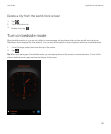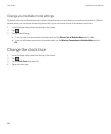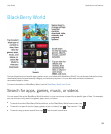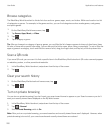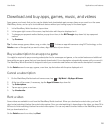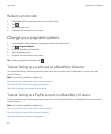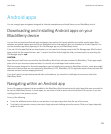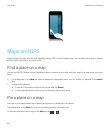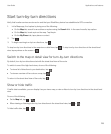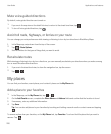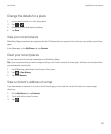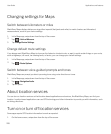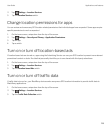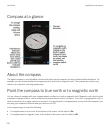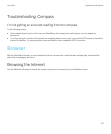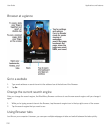Start turn-by-turn directions
Verify that location services are turned on and that your BlackBerry device has established a GPS connection.
1. In the Maps app, find a place by doing one of the following:
• On the Map tab, search for an address or a place using the Search field. In the search results, tap a place.
• On the Map tab, locate a pin on the map. Tap the pin.
• On the My Places tab, tap a place or contact.
2.
Tap .
3.
To begin receiving turn-by-turn directions, tap .
To stop turn-by-turn directions in the map view or detail view, tap . To stop turn-by-turn directions in the street-level
view, tap anywhere on the screen > .
Switch to the map or detail view for turn-by-turn directions
By default, turn-by-turn directions start with the street-level view of the route.
To switch to one of the high-level views, do one of the following:
• To view a list of directions to your destination, tap .
• To view an overview of the route on a map, tap .
To return to the street-level view of the route, tap .
Show or hide traffic
If traffic data is available, you can display it as you view a map, or view or listen to turn-by-turn directions in the street-level
view.
Do one of the following:
• On the Map tab, tap > .
• When viewing or listening to turn-by-turn directions in the street-level view, tap > .
To hide traffic data, tap > .
User Guide Applications and features
205