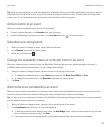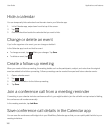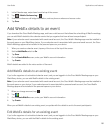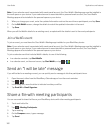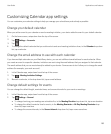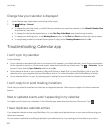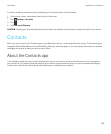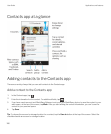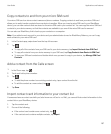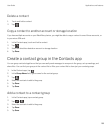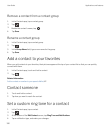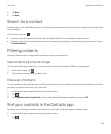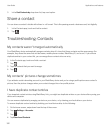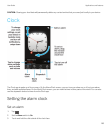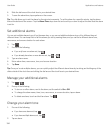Copy contacts to and from your micro SIM card
Your micro SIM card can store contact names and phone numbers. Copying contacts to and from your micro SIM card
allows you to easily transfer contacts from one device to another. When you insert a micro SIM card in your BlackBerry
device, you can view contacts that are stored on the micro SIM card in your contact list. You can copy the micro SIM card
contacts to your device memory so that the contacts are available to you even if the micro SIM card is removed.
You can also use BlackBerry Link to back up your contacts on a computer.
Note: If you added a work account to your device and your administrator turned on BlackBerry Balance, you can't copy
work contacts to your micro SIM card.
1. In the Contacts app, swipe down from the top of the screen.
2.
Tap .
• To copy all of the contacts from your SIM card to your device memory, tap Import Contacts from SIM Card.
• To copy all contacts from your device memory to your SIM card, tap Copy Contacts from Device to SIM Card.
• To view your SIM card contacts and decide which ones you want to copy to your device, tap Manage SIM Card
Contacts.
Add a contact from the Calls screen
1.
In the Phone app, tap .
2. Touch and hold a phone number.
3.
Tap .
• To add the phone number to an existing contact entry, tap a contact from the list.
• To add the contact as a new contact, tap .
4. Tap Save.
Import contact card information to your contact list
If someone shares a contact card with you (also known as a vCard or .vcf file), you can add that contact information to the
contact list on your BlackBerry device.
1. Tap the contact card.
2. Do one of the following:
• If the contact card contains one contact only, tap .
• If the contact card contains multiple contacts, tap Import.
User Guide Applications and features
187