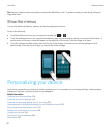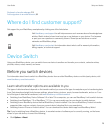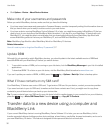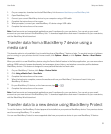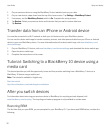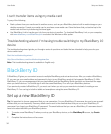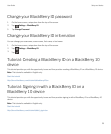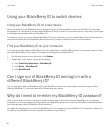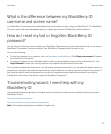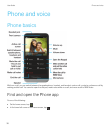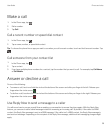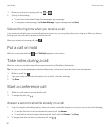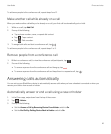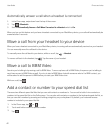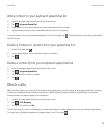Using your BlackBerry ID to switch devices
Using your BlackBerry ID on a new device
When you switch to a new BlackBerry device, during setup, you will be prompted to enter your BlackBerry ID username
and password. It's important to use the same BlackBerry ID that you used on your previous device, since many of your apps
and settings are associated with your BlackBerry ID.
For instance, when you use your existing BlackBerry ID on your new device, you can reinstall apps that you downloaded on
your previous device from the BlackBerry World storefront, if a version of that app exists for your new device.
Find your BlackBerry ID on your old device
If you have previously created a BlackBerry ID and are switching to a new BlackBerry device, it's important to sign in using
your existing BlackBerry ID, as many of your apps and settings are associated with it.
1. On the home screen of your old device, click Options.
2. Depending on your device, do one of the following:
• Click Third Party Applications > BlackBerry ID.
• Click Device > BlackBerry ID.
• Click BlackBerry ID.
Can I sign out of BlackBerry ID and sign in with a
different BlackBerry ID?
You can only sign in with one BlackBerry ID on your BlackBerry device. If you want to sign out and then sign in with a
different BlackBerry ID, you must delete all of the data from your device.
Why do I need to re-enter my BlackBerry ID password?
After a certain amount of time, if you aren't actively using the app or service that supports BlackBerry ID, you might be
prompted to re-enter your password. For example, you might be prompted to re-enter your BlackBerry ID password before
you download apps from the
BlackBerry World storefront.
You might also be required to re-enter your BlackBerry ID if you change any of your BlackBerry ID information, delete all of
the data on your BlackBerry device, or update the software on your device.
User Guide Setup and basics
36