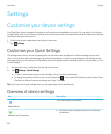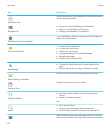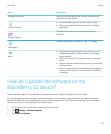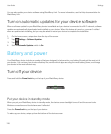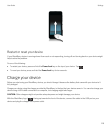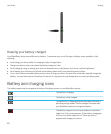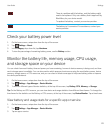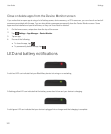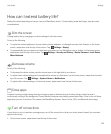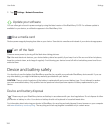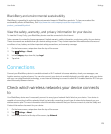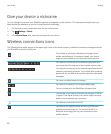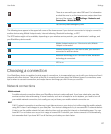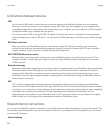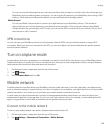Close or delete apps from the Device Monitor screen
If you notice that an open app is using a lot of battery power, device memory, or CPU resources, you can close it and end all
processes associated with the app. You can also delete some apps permanently from the Device Monitor screen. Some
apps must be installed and open at all times, so they can't be closed or deleted.
1. On the home screen, swipe down from the top of the screen.
2.
Tap Settings > App Manager > Device Monitor.
3. Tap an app.
4. Do one of the following:
• To close the app, tap .
• To permanently delete the app, tap .
LED and battery notifications
A solid red LED can indicate that your BlackBerry device is turning on or restarting.
A flashing yellow LED can indicate that the battery power level is low and your device is charging.
A solid green LED can indicate that your device is plugged into a charger and that charging is complete.
User Guide Settings
122