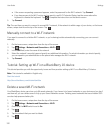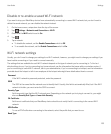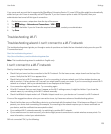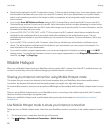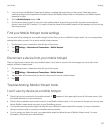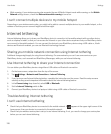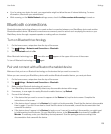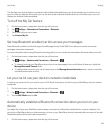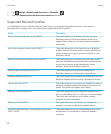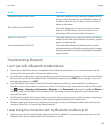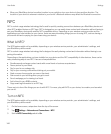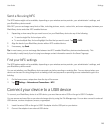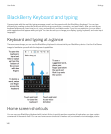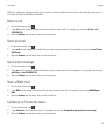Your devices are now ready to share and communicate over the Bluetooth connection. Depending on the device you paired
with, your devices are either connected or ready to connect when you initiate a Bluetooth related action such as sharing a
file.
Rename a paired or saved Bluetooth enabled device
You can change the name of a paired or saved Bluetooth enabled device as it appears on your BlackBerry device.
1. On the home screen, swipe down from the top of the screen.
2.
Tap Settings > Networks and Connections > Bluetooth.
3. Make sure that Bluetooth technology is turned on.
4. Touch and hold the device you want to rename.
5.
Tap .
6. In the Device Name field, enter the new name for the device.
Disconnect from a paired Bluetooth enabled device
1. On the home screen, swipe down from the top of the screen.
2.
Tap Settings > Networks and Connections > Bluetooth.
3. Touch and hold the device you want to disconnect.
4.
Tap .
Delete a saved Bluetooth enabled device
If you have a long list of saved Bluetooth enabled devices on your BlackBerry device, you can delete the ones you no longer
use to make it easier to find the ones that you do use.
1. On the home screen, swipe down from the top of the screen.
2.
Tap Settings > Networks and Connections > Bluetooth.
3. Tap and hold a device.
4.
Tap .
Pairing your device with a car
The My Car feature lets you connect your BlackBerry device with your car using Bluetooth technology. When your car and
your device are connected, your device might display a customized home screen and lock screen. Also, special
applications might appear in the Car Channel in
BlackBerry World.
User Guide Settings
140