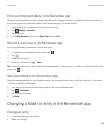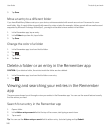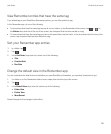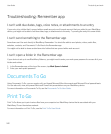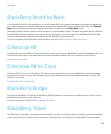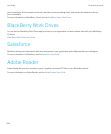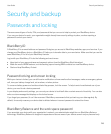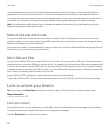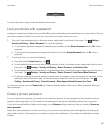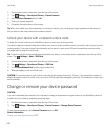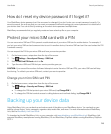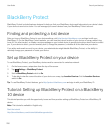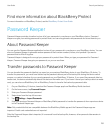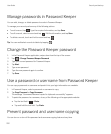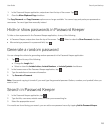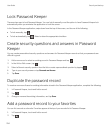To unlock the screen, swipe up from the bottom of the screen.
Lock your device with a password
Looking for a simple way to help protect your BlackBerry device data and prevent unauthorized use of your device? You can
set a device password so that you can lock your device when it's in open view or not in use.
1.
If you don't have a password yet, on the home screen, swipe down from the top of the screen. Tap Settings >
Security and Privacy > Device Password. Do one of the following:
• To set a device password composed of characters and numbers, set the Device Password switch to On. Enter a
password.
• To set a quick device password composed of numbers only, set the Simple Password switch to On. Enter a
password.
2. To lock your device, do one of the following:
• Press and hold the Power/Lock key. Tap .
• To automatically lock your device after a certain amount of time, on the home screen, swipe down from the top of
the screen. Tap Settings > Security and Privacy > Device Password > Lock Device After.
• To automatically lock your device when it's in a BlackBerry case, on the home screen, swipe down from the top of
the screen. Tap Settings > Security and Privacy > Device Password > Lock Device When Holstered.
• To allow an active app to override when your device locks, for example, so your device does not lock while you are
watching a movie in the Videos app, on the home screen, swipe down from the top of the screen. Tap
Settings > Security and Privacy > Device Password > Allow Apps to Extend Password Lock Time.
To unlock your device, press the Power/Lock key. Swipe up from the bottom of the screen. When prompted, enter your
device password.
Create a picture password
To turn on the picture password, you need to first set a device password. A device password is also needed in case you
forget your picture password, or if you need to enter a password to access your BlackBerry device from a computer.
If your device uses BlackBerry Balance technology, in your Balance settings, make sure that you turned off Use as my
device password.
Rather than type a password to unlock your device, you can use a secret picture and number gesture and unlock your
device with one hand. Choose a picture, a number, and set up the combination. The number of combinations is nearly
endless!
User Guide Security and backup
247