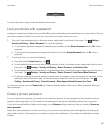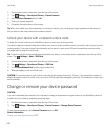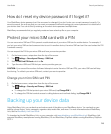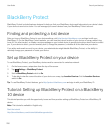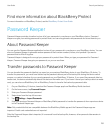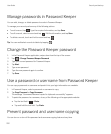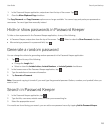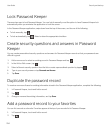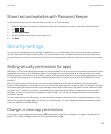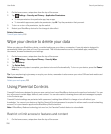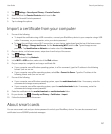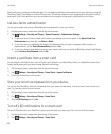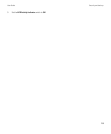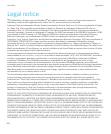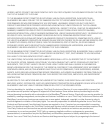2.
Tap Settings > Security and Privacy > Parental Controls.
3. Make sure that the Parental Controls switch is set to On.
4. Enter the Parental Controls password.
5. Tap to change the options.
Import a certificate from your computer
1. Do one of the following:
• To import the certificate using a USB connection, connect your BlackBerry device to your computer using a USB
cable. If necessary, on your computer, enter your device password.
• To import the certificate using a Wi-Fi connection, on your device, swipe down from the top of the home screen.
Tap Settings > Storage and Access. Set the Access using Wi-Fi switch to On. Type a storage access
password. Tap Identification on Network and make note of the Username.
2. On your device, on the home screen, swipe down from the top of the screen.
3.
Tap Settings > About.
4. In the drop-down list, tap Network.
5. In the Wi-Fi or USB section, make note of the IPv4 address.
6. On your computer, navigate to and copy a certificate file.
• If your computer uses a Windows operating system, in a Run command, type the IP address in the following
format: \\xxx.xxx.xxx.xxx.
• If your computer uses a Mac operating system, select Go > Connect to Server. Type the IP address in the
following format: smb://xxx.xxx.xxx.xxx.
7. Do one of the following:
• If your computer uses a Windows operating system, open the media\downloads folder. If necessary, enter the
username and storage access password.
• If your computer uses a Mac operating system, open the media/downloads folder. If necessary, enter the
username and storage access password.
8. Paste the certificate into the media\downloads or media/downloads folder.
9.
On your device, tap > Security and Privacy > Certificates > Import.
10. Follow the instructions on the screen.
About smart cards
You can use a smart card and your device password to unlock your BlackBerry device. You can also use smart card
certificates to send S/MIME-protected messages.
User Guide Security and backup
257