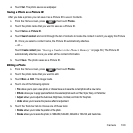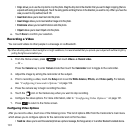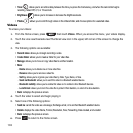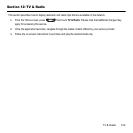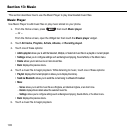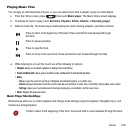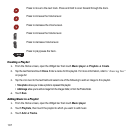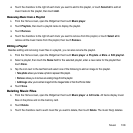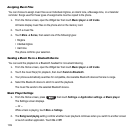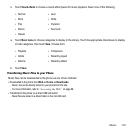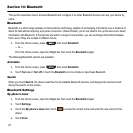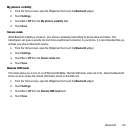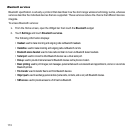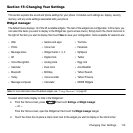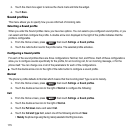Music 108
4.
Touch the checkbox to the right of each track you want to add to this playlist, or touch Select all to add all
music tracks to this playlist, then touch Add.
Removing Music from a Playlist
1. From the Home screen, open the Widget bar then touch Music player.
2. Touch Playlists, then touch a playlist name to display the playlist.
3. Touch Remove.
4. Touch the checkbox to the right of each track you want to remove from this playlist, or touch Select all to
remove all the music tracks from this playlist, then touch Remove.
Editing a Playlist
Besides adding and removing music files in a playlist, you can also rename the playlist.
1. From the Home screen, open the Widget bar then touch Music player ➔ Playlists ➔ More ➔ Edit playlist.
2. Select a playlist, then touch the Name field for the selected playlist, enter a new name for the playlist then
touch Done.
3. Tap the icon next to the text field and select one of the following to add an image to this playlist.
• Take photo
: allows you to take a photo to represent this playlist.
•Remove
: allows you to remove an existing image from the playlist.
• Add Image
: allow you to add an image from the Images folder or from the Photos folder.
4. Touch Save.
Deleting Music Files
1. From the Home screen, open the Widget bar then touch Music player ➔ All tracks. All tracks display music
files on the phone and on the memory card.
2. Touch Delete.
3. Touch the checkbox next to each music file you want to delete, then touch Delete. The music file(s) deletes.