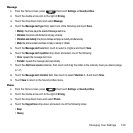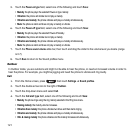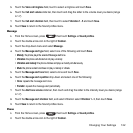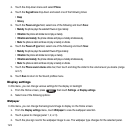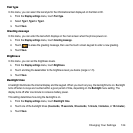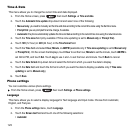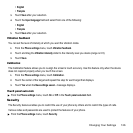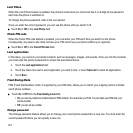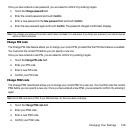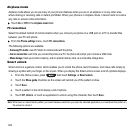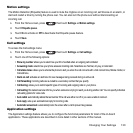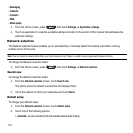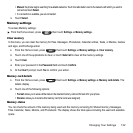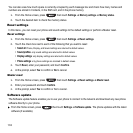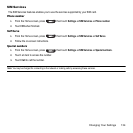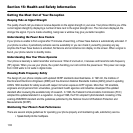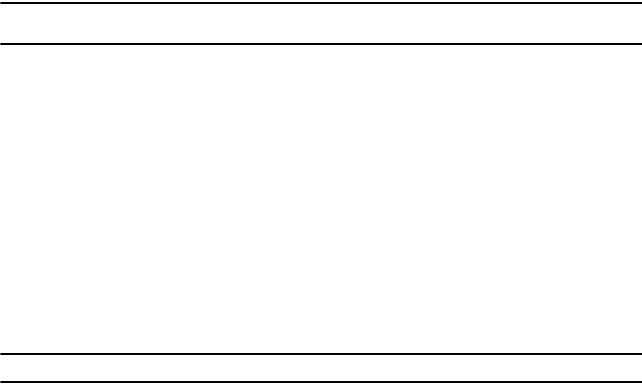
Changing Your Settings 128
Once you have entered a new password, you are asked to confirm it by entering it again.
1. Touch the
Change password
field.
2. Enter the current password and touch
Confirm
.
3. Enter a new password in the
New password
field and touch
Confirm
.
4. Enter the new password again and touch
Confirm
. The password changed confirmation displays.
Note:
If you change your password, be sure to write it down and keep it in a safe place. If you forget your password, your phone requires
service to have it unlocked.
Change PIN code
The Change PIN code feature allows you to change your current PIN, provided that the PIN check feature is enabled.
You must enter the current PIN before you can specify a new one.
Once you have entered a new PIN, you are asked to confirm it by entering it again.
1. Touch the
Change PIN
code
field.
2. Enter your PIN code.
3. Enter a new PIN code.
4. Confirm your PIN code.
Change PIN2 code
The Change PIN2 code feature allows you to change your current PIN2 to a new one. You must first enter the current
PIN2 before you can specify a new one. Once you have entered a new PIN2, you are asked to confirm it by entering it
again.
Note:
Not all SIM cards have a PIN2. If your SIM card does not, this menu does not display.
1. Touch the
Change PIN2 code
field.
2. Enter your PIN2 code.
3. Enter a new PIN2 code.
4. Confirm your PIN2 code.