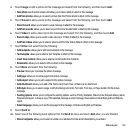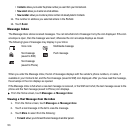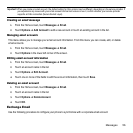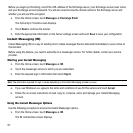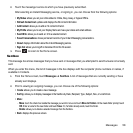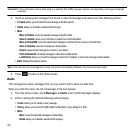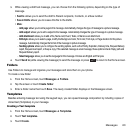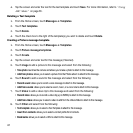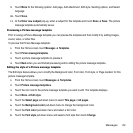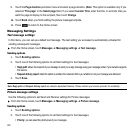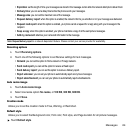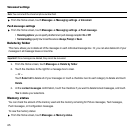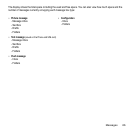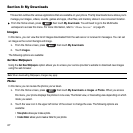Messages 60
3.
While viewing a draft text message, you can choose from the following options, depending on the type of
message.
• Send to
:
allows you to send the draft to Recent recipients, Contacts, or a New number.
• Save in Drafts
:
allows you to resave this file to the drafts.
•More
:
–
Add page
:
allows you to add a page to this message. Automatically changes the type of message to a picture message
.
–
Add subject
:
allows you to add a subject to the message. Automatically changes the type of message to a picture message
.
–
Add attachment
:
allows you to add a File, Name card, Event, Tasks, or Memo as an attachment
.
–
Edit style
:
allows you to select a page, modify the Background color, Font color, Font style, or Page duration for this picture
message. Automatically changes the format of the message to picture message
.
–
Sending options
:
allows you to configure the sending options, such as the Priority, Expiration, Delivery time, Request Delivery
report, Request read report, or Keep a copy. If the selected message is a text message, these options include: Reply path and
Request Delivery report
.
–
Select language
: allows you to set the language for this message. Choices are English and Français.
4. Touch Send to (while viewing the message) to send the message or press to return to the Home screen.
Folders
Use Folders to manage and organize your messages and store them on your phone.
To create a new folder:
1. From the Home screen, touch Messages ➔ Folders
.
2. Tap the screen or touch Create folder.
3. Enter a folder name then touch Save. The newly created folder displays on the Messages screen.
Templates
Besides entering message text using the keypad keys, you can speed message composition by including copies of
stored text (Templates) in your message.
Creating a Text template
1. From the Home screen, touch Messages ➔ Templates
.
2. Touch Text templates
.
3. Touch Create.