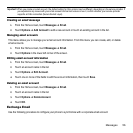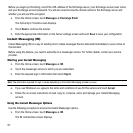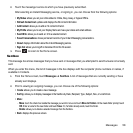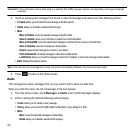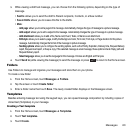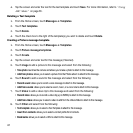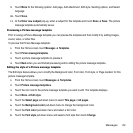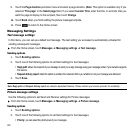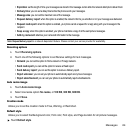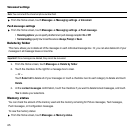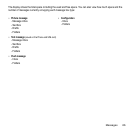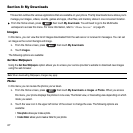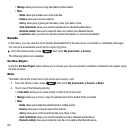Messages 62
9.
Touch More for the following options: Add page, Add attachment, Edit style, Sending options, and Select
language.
10. Touch Save.
11. At the Enter new subject
pop-up, enter a subject for this template and touch Done ➔ Save. The picture
message template automatically saves.
Previewing a Picture message template
Prior to saving a Picture Message template you can preview the template and then modify it by adding images,
sound, video, or other files.
To preview the Picture Message template:
1. From the Home screen, touch
Messages
➔
Templates
.
2. Touch
Picture message templates
.
3. Touch a picture message template to preview it.
4. Touch
Back
when you are finished previewing and/or editing the picture message template.
Editing the style of a Picture message template
The Edit style feature allows you to modify the Background color, Font color, Font style, or Page duration for this
picture message template.
1. From the Home screen, touch Messages ➔ Templates
.
2. Touch Picture message templates.
3. Touch the icon next to the picture message template you want to edit. The template displays.
4. Touch More ➔ Edit style.
5. Touch the Select page pull-down menu to select This page or All pages.
6. Touch the Background color pull-down menu to change the background color.
7. Touch the Font color pull-down menu and select a font color.
8. Touch the Font style pull-down menu and select a font style then touch Change.