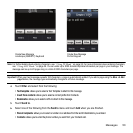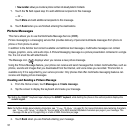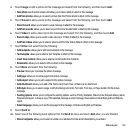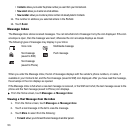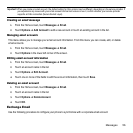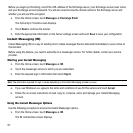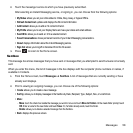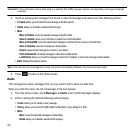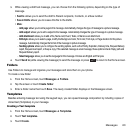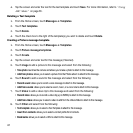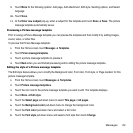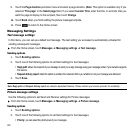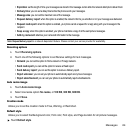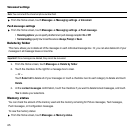Messages 58
2.
Touch the messenger service to which you have previously subscribed.
After selecting an Instant Messaging service, or signing in, you can choose from the following options:
• My Status
: allows you set your online status to Online, Busy, Away, or Appear Offline.
• Refresh Contact List
: updates and displays the IM contact information.
• Add Contact
: allows you to add an M contact to the list.
•My Profile
: allows you to set your Display Name and view your status and email address.
• Send IM to
: allows you to send an M to a selected contact.
• Saved Conversations
: shows permanent records of your Instant Messaging conversations.
• About
: displays information about the Instant Messaging service.
• Sign Out
: allows you to logoff or disconnect from this M session.
3. Press to return to the Home screen.
Sentbox
This message box stores messages that you have sent or messages that you attempted to send but were not actually
sent.
When you enter this menu, the list of messages in the box displays with the recipients’ phone numbers or names, if
available in Contacts.
1. From the Home screen, touch Messages ➔ Sentbox
.
A list of messages that are currently sending or have
already sent displays.
2. Prior to viewing an outgoing message, you can choose one of the following options:
• Create
: allows you to create a new message.
• Sort by
: allows you to display messages in the Sentbox by Date, Recipient, Type, Subject, Size, or Lock/Unlock.
•More:
–
Move
: touch the check box beside the message you want to move and touch
Move to Folders
. At the create folder prompt, touch
OK
. Enter a name for the new folder and touch
Save
. Or, if a folder already exists, touch the folder.
–
Delete
: allows you to delete a selected message from the Sentbox.
• Back
: displays the previous screen.