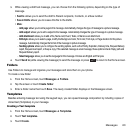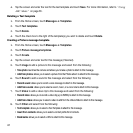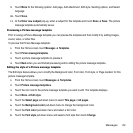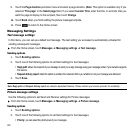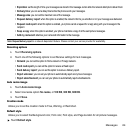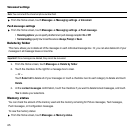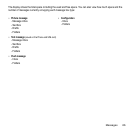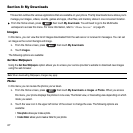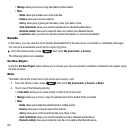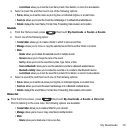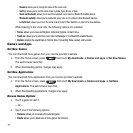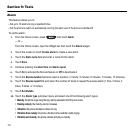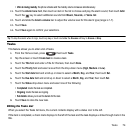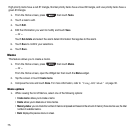My Downloads 68
• Manage
: allows you to move or copy video files to another location.
•More
:
–
Delete
: allows you to delete the Selected photo or to delete Multiple photos.
–
Rename
: allows you to rename an image file.
–
Sort by
: allows you to organize your image files by Date, Type, Name, or Size.
–
Send via Bluetooth
: allows you to send the selected image to a Bluetooth enabled device.
–
Bluetooth visibility
: allows you to enable this image so it is visible to other Bluetooth devices.
–
Lock/Unlock
: allows you to lock this image file to protect it from deletion, or unlock it to allow deletion.
3. Touch a photo on the screen to view the photo.
4. While viewing the photo, choose from the following options:
• Send via
: allows you to send the selected photo as a Message, to Exchange email, or to a Bluetooth enabled device.
• Set as
: allows you to set the photo as your Wallpaper or Picture D.
•More:
–
Slideshow
:
allows you to view the photos as a slideshow.
–
Edit
: allows you to edit the selected image.
–
Rename
: allows you to rename the image.
–
Delete
: allows you to delete the selected image.
–
Bluetooth visibility
: allows you to enable this image so it is visible to other Bluetooth devices.
–
Print via Bluetooth
: allows you to send the selected image to a Bluetooth enabled printer.
–
Lock/Unlock:
allows you to lock this image to protect it from deletion, or unlock it to allow deletion.
–
Details
:
displays the
image
Name, Format, Resolution, Size, Forwarding, Date created, and Location.
Videos
In this menu, you can view a list of videos downloaded from the web server, received in multimedia messages or
recorded via the phone.
1. From the Home screen, press then touch My downloads ➔
Videos
.
2. Touch one of the following options:
• Record video
: allows you to begin recording a video.
• Create folder
: allows you to create a folder for your video files.