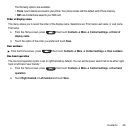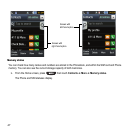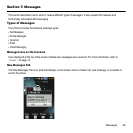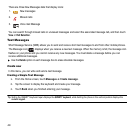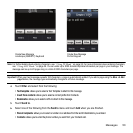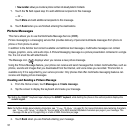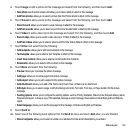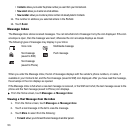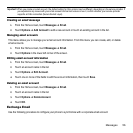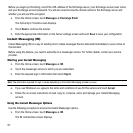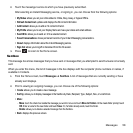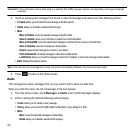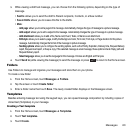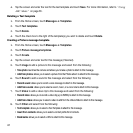Messages 54
• Move to Folders
: moves the selected message to another folder.
• Save in contacts
: allows you to Add New or Update the contact information.
• Move to Phone/SIM
: moves the selected text message to either the Phone memory or the SIM card.
• Save as template
: saves the message as a text template.
• Save to
: saves the text message as an Event or as a Memo.
• Print via Bluetooth
: sends the message to a Bluetooth enabled printer.
• Lock/Unlock
: allows you to lock the message to protect it from deletion, or unlock the message to allow deletion.
Viewing a Picture Message from the Inbox
1. From the Home screen, touch Messages ➔ Message inbox
.
2. Touch a picture message in the list to view the message.
3. Touch More to select from the following:
•Forward
: allows you to forward the text message to another person.
• Save in contacts
: allows you to Add New or Update the contact information.
• Move to phone
: moves this message to the phone’s memory (if it is not already stored to the Contact list or is stored on the
memory card).
• Move to folders
: moves the selected message to another folder.
• Save as template
: saves the message as a text template.
• Save to
: saves the text message as an Event or as a Memo.
• Print via Bluetooth
: sends the message to a Bluetooth enabled printer.
• Properties
: displays the properties for the attached media.
• Lock/Unlock
: allows you to lock the message to protect it from deletion, or unlock the message to allow deletion.
Viewing a Push Message in the Inbox
A Push Message is a method for your service provider to deliver content (e.g., images, ringtones, software upgrades,
information, etc.) to mobile phones that are WAP enabled. You cannot initiate or reply to WAP Push Messages. The
WAP Push Message may direct you to go to a URL that is included in the message for further information and/or
updates, or it may be information only.
1. From the Home screen, touch Messages ➔ Message inbox
.
2. Touch a push message in the list to view the message.