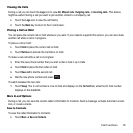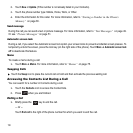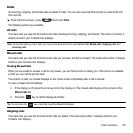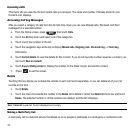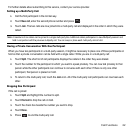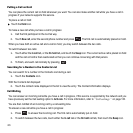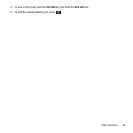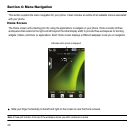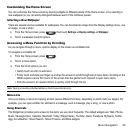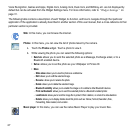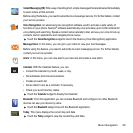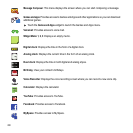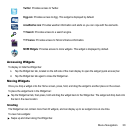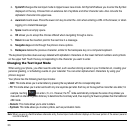Menu Navigation 26
Customizing the Home Screen
You can customize the Home screen by docking widgets on different panels of the Home screen, or by selecting a
new wallpaper so you can easily distinguish between each of the individual panels.
Selecting a New Wallpaper
There are several sources available for wallpapers. You can download an image from the Display settings menu, use
an image, or use a photo.
1. From the Home screen, press then touch
Settings
➔
Display settings
➔
Wallpaper
.
2. Touch a wallpaper panel to replace.
Accessing a Menu Function by Scrolling
As you navigate through a menu, options display on the screen as scrollable lists.
To navigate a scrollable list:
1. From the Home screen, press .
2. Touch a menu option.
3. From the list of options you can:
•
Gently touch an entry to activate it.
•
Firmly touch and slide your finger up or down the screen to scroll through lists of menu items. Scrolling on the
t669b requires a more firm touch on the screen than the gentle touch required to open menu items.
•
Flick the screen in an upward motion to quickly scroll through the list.
Note:
Tapping or touching individual entries on the list opens the list entry.
Menu Lists
Once you display a menu list, tapping an item causes different functions, depending on which item you tapped. For
example, you can open another list, add text to a message, send a message, play a song, or view a photo.
Using Shortcuts
The Widget bar provides quick access to the items you use most frequently. The default widgets are: Web, Photos,
Music, Message Inbox, Calendar, Bluetooth, Today, Widget memo, YouTube, Alarm, Facebook, MySpace, Twitter,
digg, AccuWeather, Yahoo! Search, Yahoo! Finance, and More widgets.