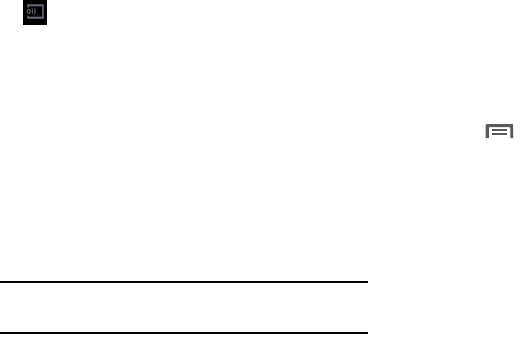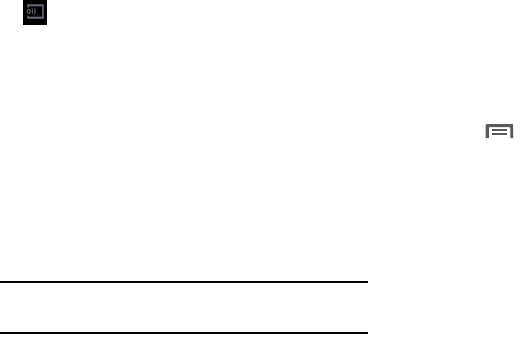
138
Making a Song a Phone Ringtone
1. From within the
Music
application, tap the
Songs
tab.
2. Touch and hold a song from the list to reveal the
on-screen context menu.
3. Tap
Set as
➔
Phone ringtone
.
4. Choose a starting point for the ringtone to start playing
from. Select either
From the beginning
or
Auto
recommendations
(you can allow the application to
choose the best part to start from).
Note:
Additional Set as options include
Caller ringtone
and
Alarm tone
.
Music Options
The Music settings menu allows you to set preferences for
the music player such as whether you want the music to play
in the background, sound effects, and how the music menu
displays.
Ⅲ
With the application displayed and playing a song,
press
and select one of the following options:
• Via Bluetooth
: scans for devices and pairs with a Bluetooth
headset.
• Play via Group Play
: allows you to share music with others
using the Group Play application. All users must be connected
to the same Wi-Fi. For more information, refer to
“Group
Play”
on page 80
• Add to playlist
: allows you to add the current music file to a
selected playlist.
•Set as
: allows you to set the current song as a Phone ringtone,
Caller ringtone, or Alarm tone. Additionally you can either
choose to start the selected song from the beginning or allow
the application to automatically recommend a start point.
• Scan for nearby devices
: allows you to look for DLNA -
compliant devices used to control streaming media.
• Settings
: allows you to change your music player settings.
Streams the current music file to another
device using Samsung Link.