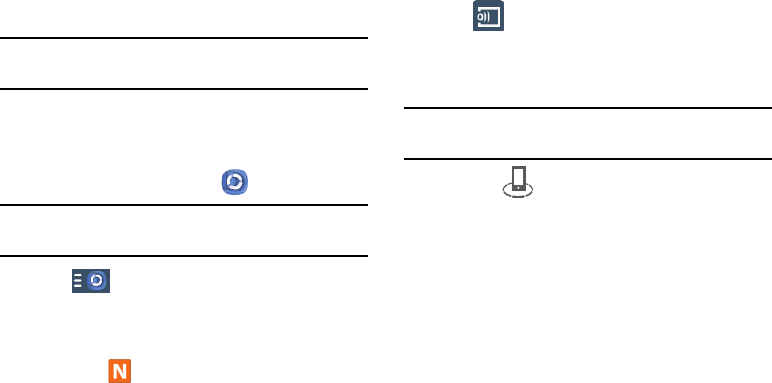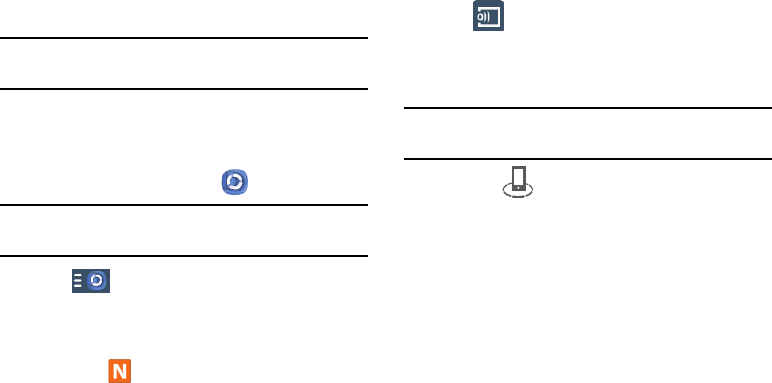
Applications 93
Sharing Media over Samsung Link to a Target Device
Important!
Make sure all communicating devices are
connected to the same Wi-Fi.
1. Launch AllShare Play/Samsung Link on the target
device (such as an Internet TV, Samsung Tablet, and so
on).
2. From the
Samsung
folder, tap
Samsung Link
.
Note:
You must be signed in to your Samsung Account before
you can use this feature.
3. Tap
and select your device name from the
Registered devices
area.
4. Tap an available category tab (Pictures, Music, Movies,
Files, or Info) and select a file.
•
A file with in the upper-left indicates it is stored remotely
on a Web storage location. Selecting this media causes your
device to access the file currently stored on your services’
servers.
5. Tap an available on-screen file, image, or video to
place a green check mark alongside it.
6. Tap
Stream to connected devices
and select an
available target device to begin streaming.
7. On a target device (ex: Internet TV) select the
on-screen
Allow
button to continue.
Note:
At this stage your device is requesting access to share
media with the external source.
8. Confirm
Samsung Link Controller enabled
appears in the Notification area at the top of the device
to indicate you are using your device as the media
source.