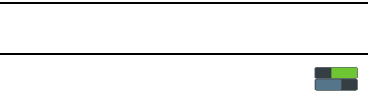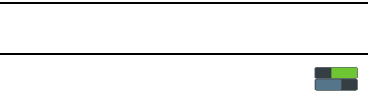
204
Voice control
The Voice control settings allow you to set up voice
commands to control your device.
Note:
If you set the alert type for calls or alarms to vibration,
voice control will not be available.
1. From the
Settings
screen, touch
Voice control
to turn this feature On or Off.
2. Touch
Voice control
to access the following options
(touch each of them to enable/disable it):
• Incoming calls
: When enabled, allows you to answer or reject
calls using the voice commands
Answer
and
Reject
.
•Alarm
: When enabled, allows you to stop or snooze an alarm
by using the voice commands
Stop
and
Snooze
.
•Camera
: When enabled, allows you to take pictures using the
voice commands
Capture
,
Shoot
,
Smile
, or
Cheese
.
•Music
: When enabled, allows you to control your Music app
using the voice commands
Next
,
Previous
,
Play
,
Pause
,
Volume up
, and
Volume down
.
S Pen
This menu allows you to customize settings for the S Pen. For
more information, refer to “S Pen” on page 24.
Turn off pen detection
By default, your device detects when S Pen is detached, and
displays the S Pen icon in the Status bar. To save battery
power, you can disable this setting.
1. From the
Settings
screen, touch
S Pen
.
2. Under
General
, touch
Turn off pen detection
to enable or
disable the setting.
S Pen keeper
When enabled, your device plays a sound and displays an
alert if you walk with the device while S Pen is detached.
1. From the
Settings
screen, touch
S Pen
.
2. Under
General
, touch
S Pen keeper
to enable or disable
the setting.