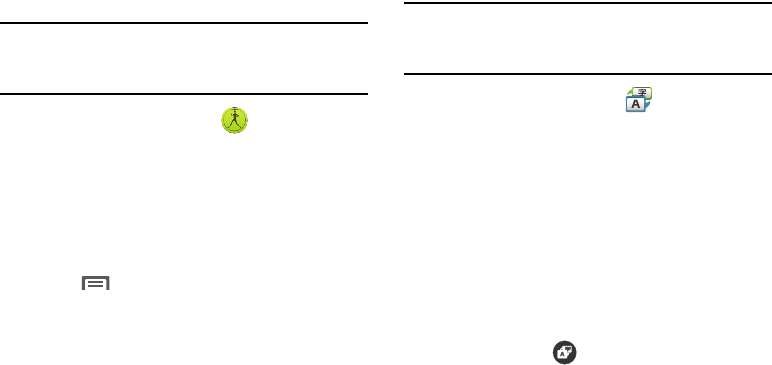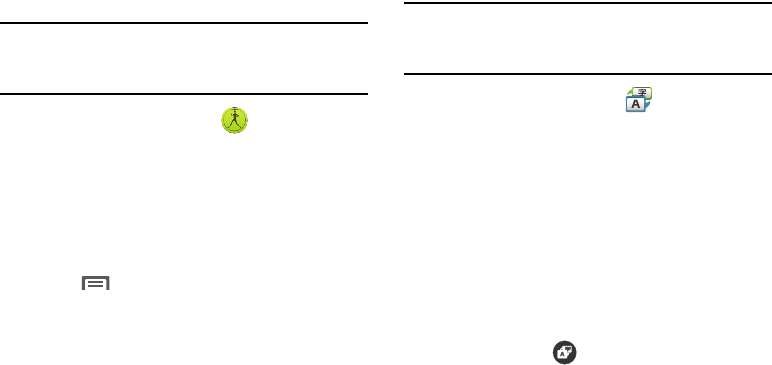
84
S Health
S Health is a wellness application that allows you to better
manage your health by providing you with relevant
information.
Note:
Access to this feature requires that you already be
logged in to your Samsung account application. For
more information, refer to “Add account” on page 201.
1. From the
Samsung
folder, tap
S Health
.
2. Read the introduction and tap
Start
.
3. Read the Terms and conditions information, place a
check mark in the
Agree
check box.
4. Tap
Next
.
5. Enter your personal information, then tap
Next
.
6. Follow the on-screen instructions to use S Health.
7. Press
and then tap
Help
for more detailed
information.
S Translator
Allows you can easily translate words and phrases (verbal or
text messages) into many different languages.
Note:
Access to this feature requires that you already be
logged in to your Samsung account application. For
more information, refer to “Add account” on page 201.
1. From the
Samsung
folder, tap
S Translator
.
2. If prompted, follow the on-screen instructions to log
into your Samsung account.
To translate text:
1. At the S Translator screen, tap the top language bar to
select your target/source language. Default is Spanish.
2. Tap the bottom language bar to select the destination
language that you would like to translate to. Default is
English (US).
3. Enter text into the top box and it will automatically be
translated into the lower box.
4. Tap the selected
Translate
button within the
bottom field. The top target language field is then
updated with the new translation.