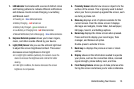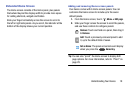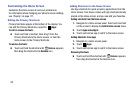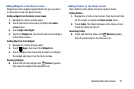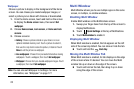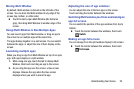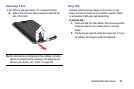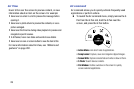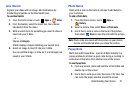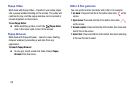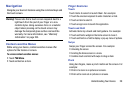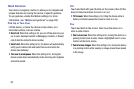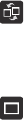
Understanding Your Device 23
Moving Multi Window
By default, Multi window is docked on the left side of the
screen. You can dock the Multi window at any edge of the
screen (top, bottom, or either side).
Ⅲ
Touch the tab to open Multi Window (the tab turns
gray), then drag Multi Window to another edge of the
screen.
Using Multi Window to Run Multiple Apps
You can launch apps from Multi window, or drag an app to
the screen to run multiple apps at the same time.
The apps display together on a split screen. You can switch
between the apps, or adjust the size of their display on the
screen.
Launching multiple apps
When you drag an app from Multi Window on top of an open
app, both apps display in a split window.
1. While using one app, touch the tab to display Multi
Window, then touch and drag an app to the screen.
2. As you drag the app over the screen, a blue screen
displays. Release the app when the blue screen
displays where you want to place the app.
Adjusting the size of app windows
You can adjust the size of the two apps on the screen.
Touch and drag the border between the windows.
Switching Multi window positions and making an
app full screen
You can switch the position of the app windows from top to
bottom.
Ⅲ
Touch the border between the windows, then touch
Switch
.
Making an app full screen
You can change from the split window display to full screen.
Ⅲ
Touch the border between the windows, then touch
Full screen
.