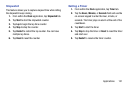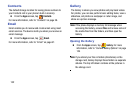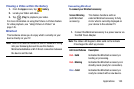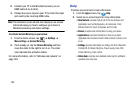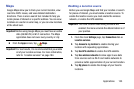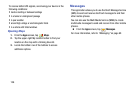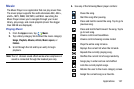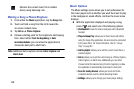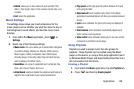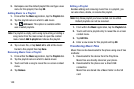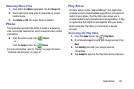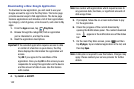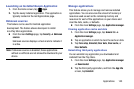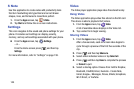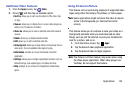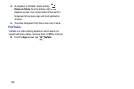
Applications 139
•Details
: allows you to view media info such as Artist, Title,
Album, Track length, Genre, Track number, Format, Size, and
Location.
•End
: closes the application.
Music Settings
The settings menu allows you to set preferences for the
music player such as whether you want the music to play in
the background, sound effects, and how the music menu
displays.
1. From within the
Music
application, press ➔
Settings
.
2. Select one of the following settings:
• Music menu
: this menu allows you to select which categories
you want to display. Choices are: Albums, Artists, Genres,
Music square, Folders, Composers, Years, Most played,
Recently played, or Recently added. Tap each item that you
want to display in the Music menu.
• SoundAlive
: set a type of equalization such as Normal, Pop,
Rock, Jazz, Dance, Classic, and so on.
• Adapt Sound
: enable or disable the adaptive sound feature to
adjust to the sound levels of your current environment.
• Play speed
: set the play speed anywhere between 0.5X and
2.0X using the slider.
• Music auto off
: when enabled, sets a timer for the Music
application to automatically turn off after a pre-selected amount
of time.
•Lyrics
: when activated, the lyrics of the song are displayed if
available.
• Smart volume
: when activated, automatically adjusts each
track’s volume to an equal level.
• Voice control
: when activated, allows you to use voice control
commands to control the music player.
Using Playlists
Playlists are used to assign music files into groups for
playback. These Playlists can be created using the Music
player on this device, or using a third-party application (such
as Windows Media Player) and downloading those files to an
SD card inserted into the device.
Creating a Playlist
1. From within the
Music
application, tap the
Playlists
tab.
2. Press and then tap
Create playlist
.