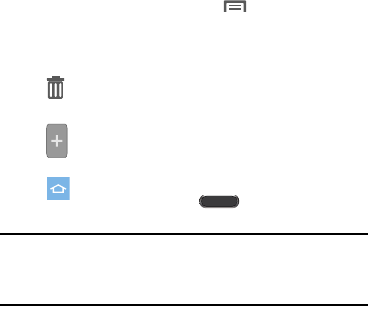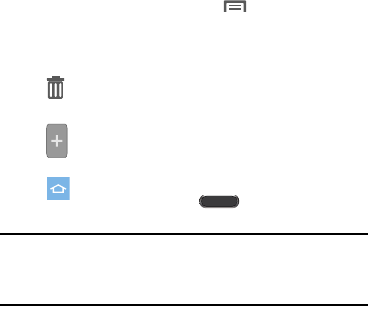
Understanding Your Device 19
Extended Home Screen
The Home screen consists of the Home panel, plus panels
that extend beyond the display width to provide more space
for adding shortcuts, widgets and folders.
Slide your finger horizontally across the screen to scroll to
the left or right side panels. As you scroll, the indicator at the
bottom of the display shows your current position.
Adding and removing Home screen panels
Your device comes with 6 Home screen panels. You can
customize the Home screen to include up to the seven
default panels.
1. From the Home screen, touch
Menu
➔
Edit page
.
2. Slide your finger across the screen to scroll the panels,
and use these controls to configure panels:
Tip:
You can also “pinch” the Home screen to display Edit
page options. For more information, refer to “Pinch” on
page 29.
Remove
: Touch and hold on a panel, then drag it
to
Remove
.
Add
: Touch a previously-removed panel to add
it, up to the default total of seven.
Set as Home
: The panel set as Home will display
when you press the
Home Key
.