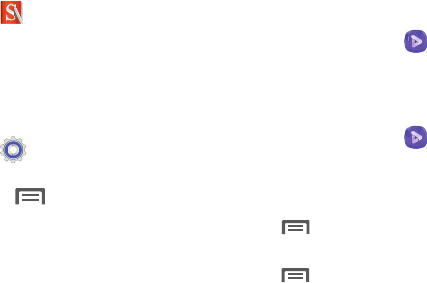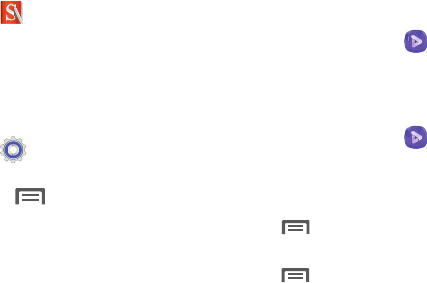
144
S Note
Use this application to create notes with productivity tools
that turn handwriting into typed text and correct drawn
shapes, lines, and formulas to make them perfect.
1. From the
Apps
screen, tap
S Note
.
2. Tap
Start
and follow the on-screen instructions.
Settings
This icon navigates to the sound and phone settings for your
phone. It includes such settings as: display, security,
memory, and any extra settings associated with your phone.
Ⅲ
From the
Apps
screen, tap
Settings
.
– or –
From the Home screen press and then tap
Settings
.
For more information, refer to “Settings” on page 159.
Video
The Video player application plays video files stored locally.
Using Video
The Video application plays video files stored on the SD card.
This device is able to playback DivX videos.
1. From the
Apps
screen, tap
Video
.
A list of available videos displays in the Video list.
2. Tap a video file to begin viewing.
Sharing Videos
1. From the
Apps
screen, tap
Video
.
After a few seconds, each on-screen video begins to
cycle through a preview of the first five seconds of the
clip.
2. Press and then tap
Share via
.
3. Select either individual videos or tap
Select all
.
4. Press and then tap
Done
to complete the process
or
Cancel
to quit.
5. Select a sharing option. Choose from: Add to Dropbox,
Bluetooth, ChatON, Email, Evernote - Create Note,
Gmail, Google+, Messages, Picasa, S Note, Scrapbook,
Wi-Fi Direct, or YouTube.