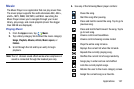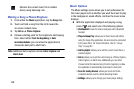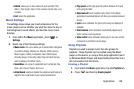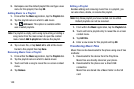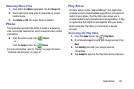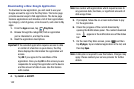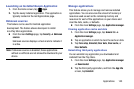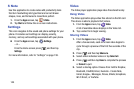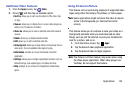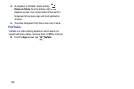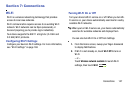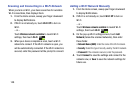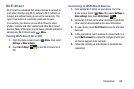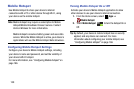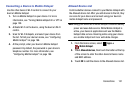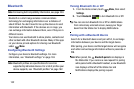Applications 145
Additional Video Features
1. From the
Apps
screen, tap
Video
.
2. Press and then tap an available option:
•Sort by
: allows you to sort current videos by TItle, Date, Size,
or Type.
•View as
: allows you to display the on-screen video images as
either a List, Thumbnail, or Folders.
•Share via
: allows you to share a selected video with external
sources.
•Delete
: allows you to delete selected videos.
•Edit
: allows you to edit a selected video file.
• Auto play next
: allows you to play videos consecutively. Once a
video ends, the next available video begins to play.
• Information
: provides on-screen information about the
application.
•Settings
: allows you to configure application functions such as:
Default storage, Auto update apps, and About services.
•Help
: displays an on-screen set of application-related Help
topics.
Using Picture-In-Picture
This feature can be used during playback of supported video
types using either the Gallery, Play Videos, or Video player.
Note:
Some applications might not allow this video to remain
active in the foreground (ex: Camera/Camcorder
screen).
This feature allows you to continue to view your video as a
background operation while you multi-task and do other
things, such as surf the Internet, access your Contacts list,
look for a picture, and so on.
1. From the Home screen, tap
Apps
.
2. Tap the desired video playback application.
3. Tap the desired video to begin playback.
Note:
The Picture-In-Picture feature only works when using
the Video player application. Other video players (ex:
YouTube), do not support this feature.