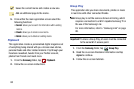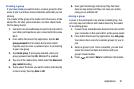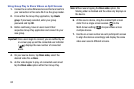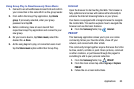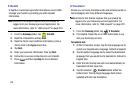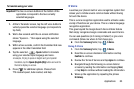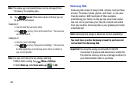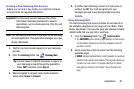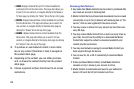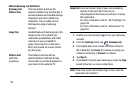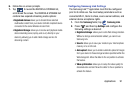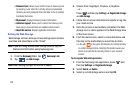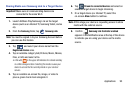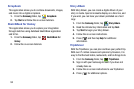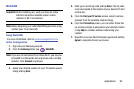88
•VIDEO
: displays featured film and TV content available for
purchase/rent from the video store. This page also allows you
to search for new content, or navigate directly to the Movie &
TV store page by clicking the "Video" link a the top of the page.
•BOOKS
: displays featured Book content available for purchase
from the Book store. This page also allows you to search for
new content, or navigate directly to the Book store page by
clicking the "Books" link a the top of the page.
•GAMES
: displays featured Game content available from the
Game store. This page also allows you to search for new
content, or navigate directly to the Game store page by clicking
the "Games" link a the top of the page.
3. To purchase or view featured content in more detail,
tap on any content (Thumbnail or text) to navigate to
the product detail page.
4. Depending on the content, you can either purchase,
rent, or stream the content directly from the product
detail page.
5. Choose a payment method, then follow the on-screen
instructions.
Samsung Hub Notices
•
Any media item (Media Content) may be rented or purchased after
you create an account in Samsung Hub.
•
Media Content that is purchased and downloaded may be viewed
concurrently on up to five (5) devices with Samsung Hub (or “the
service”) that are also registered to the same account.
•
You may remove a device from your account no more than once
every 90 days.
•
You may remove Media Content from a device as many times as
you’d like. You will have the ability to re-download the Media
Content later subject to content re-download availability and
content provider permissions.
•
You may need network coverage to access Media Content you
have acquired through the Service.
•
You can use 3G, 4G, or Wi-Fi connectivity to download Media
Content.
•
Unlike purchased Media Content, rented Media Content is
viewable on only 1 device in your account at a time.
•
Media Content is downloaded and saved to your authorized
device's SD card. No SD Card included out of box.