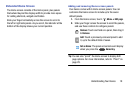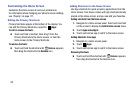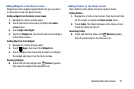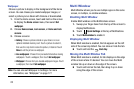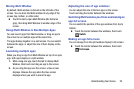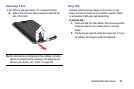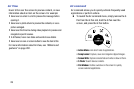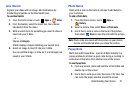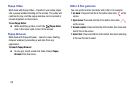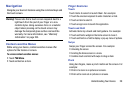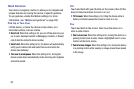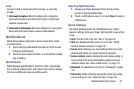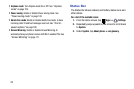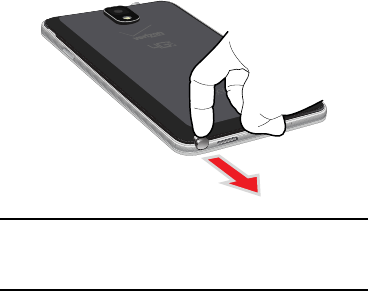
Understanding Your Device 25
Removing S Pen
S Pen stores inside your device, for convenient access.
Ⅲ
Slide S Pen from your device using the notch on the
end of the S Pen.
Tip:
For information on configuring S Pen settings, including
options for sounds and for tracking S Pen when it’s not
stored in your device, see “S Pen” on page 204.
Easy Clip
Instantly outline and crop images on the screen, in any
shape, to share or paste. You can edit the cropped content,
or personalize it with your own handwriting.
To use Easy Clip:
1. Press and hold the S Pen button, then draw around the
image you want to clip, making sure to close the
shape.
2. Tap the app you want to paste the image into, or if you
do nothing, the image is pasted to Clipboard.