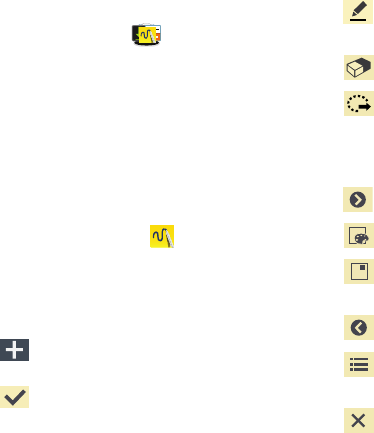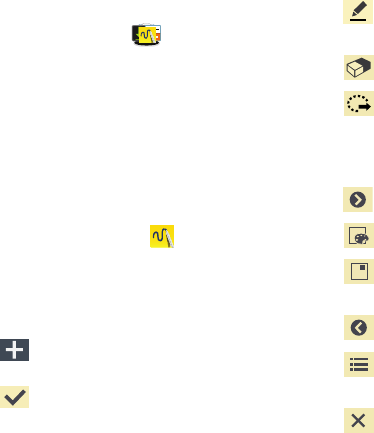
Applications 79
Samsung folder
The Samsung folder is a pre-defined apps folder that you can
add as a shortcut to any of your Home screens.
Ⅲ
From the
Apps
screen, tap
Samsung
.
Action Memo
The S Pen and inventive Action Memo let you quickly access
the information you need, while using any application. You
can keep a memo always nearby by pinning it to the screen.
Link your short notes to applications like Phone, Contacts,
Messages and so on. For more information, refer to “S Pen”
on page 24.
Creating a New Memo
1. From the
Samsung
folder, tap
Action Memo
. The
action Memo screen is displayed.
2. Tap an existing Memo to open it then tap the screen to
enter edit mode.
– or –
Tap (
Create
) to create a new action memo.
3. Use the on-screen options to create your memo.
4. Tap
Save
to store the new memo.
The icons that you see displayed on the screen are described
in the following table:
Allows you to add free-format drawing and change
the input color.
Allows you to erase marks and drawings.
Circle an on-screen text or drawing to then assign
that as an action item to an available application
such as: Call, Contacts, Messages, Email, Internet,
Maps Calendar event.
Displays additional functions.
Allows you to edit the current color.
Detaches the current memo and converts it in a
small popup box.
Reduces the number of on-screen options.
Closes the current session and save the action
memo.
Cancels the current memo.