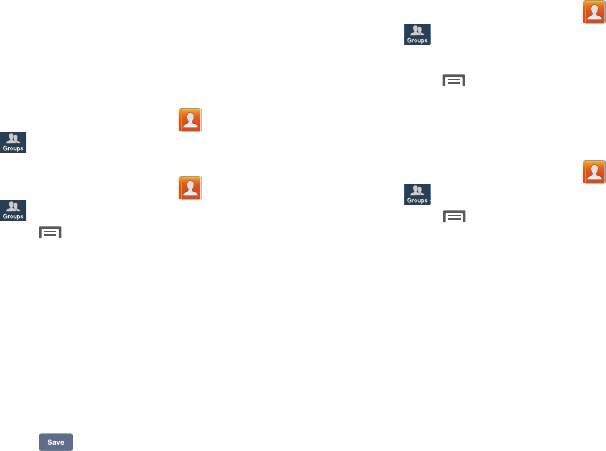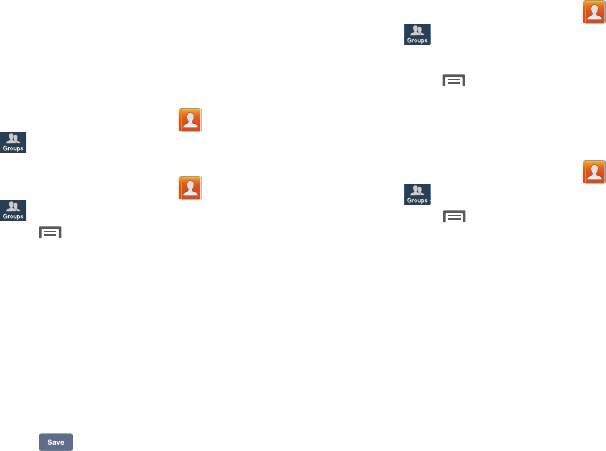
46
Groups
Assign contacts to Groups to make searching for contacts
faster, or to quickly call or send messages to group
members. Your device comes with pre-loaded groups you
can use to add your contacts, or you can create new groups.
Accessing Groups
Ⅲ
From the Home screen, touch
Contacts
➔
Groups
.
Creating a New Group
1. From the Home screen, touch
Contacts
➔
Groups
.
2. Touch
Menu
➔
Create
, then enter information:
•
Touch
Group name
to enter a Group Name.
•
Touch
Group ringtone
to choose a ringtone for calls from
members of this group.
•
Touch
Message alert
to choose an alert tone to play for
messages from members of this group.
•
Touch
Vibration pattern
to choose a vibration to play for calls
from members of this group.
•
Touch
Add member
to select members from Contacts.
3. Touch to save the new group.
Editing a Group
1. From the Home screen, touch
Contacts
➔
Groups
.
2. Touch a Group to display it.
3. Touch
Menu
➔
Edit group
, then update information
for the group. For more information, see “Creating a
New Group” on page 46.
Deleting a Group
1. From the Home screen, touch
Contacts
➔
Groups
.
2. Touch
Menu
, then touch
Delete groups
.
3. Touch a group to mark it for deletion, or touch
Select all
to mark all groups. When selected, a check mark
appears in the check box. You cannot delete pre-
loaded groups.
4. Touch
Delete
, then choose
Group only
or
Group
and
group members
.
5. When prompted, touch
OK
to delete the selected
group(s).