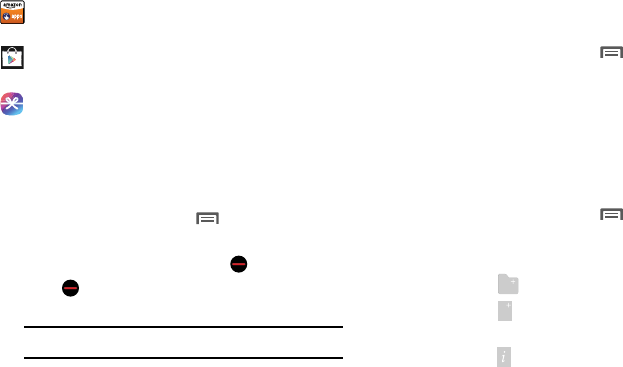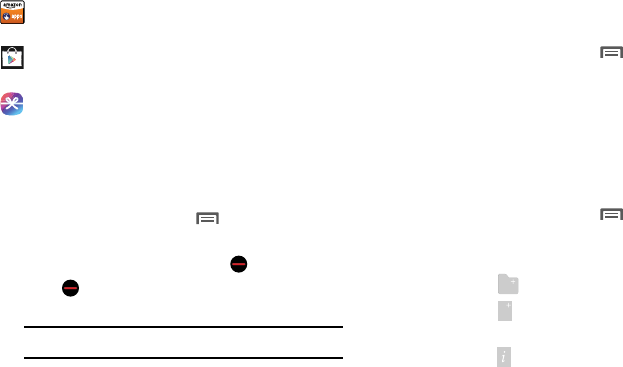
74
Downloading and Installing Apps
Find new apps to download and install on your device:
•
Amazon
Appstore
: For more information, see
“Appstore
(Amazon)”
on page 76.
•
Play Store
: For more information, see
“Play Store”
on
page 141.
•
Samsung Hub
: For more information, see
“Samsung
Hub”
on page 86.
Uninstalling Apps
You can uninstall apps you download and install. Pre-loaded
apps cannot be uninstalled.
1. From the
Apps
screen, touch
Menu
➔
Uninstall/
disable apps
.
Apps that can be uninstalled show on their icon.
2. Touch , then follow the prompts to uninstall the
app.
Customizing the Apps Screens
Choosing a view
By default, app icons appear in Grid view. You can change
the view to list view.
1. From the
Apps
screen, touch
Menu
➔
View type
.
2. Choose an option:
• Customizable Grid
: The default view, which allows you to
touch and hold on apps to move them from screen to screen.
• Alphabetical grid
: Icons are arranged in a grid, in A-Z order.
• Alphabetical list
: Icons display in a list, sorted from A-Z.
Apps screen options
Ⅲ
From the
Apps
screen, touch
Menu
for options:
•Edit
: Touch and hold an app icon for these options:
–
Drag it to a new location.
–
Drag it to to create a new folder to contain the icon.
–
Drag it to to create a new apps screen and place the icon
on it.
–
Drag it to to launch Application manager to view information
about the app. For more information, see
“Application
manager”
on page 184.
Note:
Pre-loaded apps cannot be uninstalled.