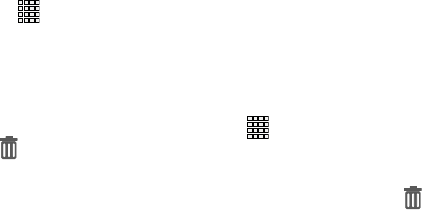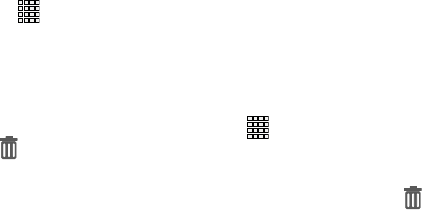
20
Customizing the Home Screen
Customize the Home screen to suit your preferences.
For information about changing your phone’s screen settings,
see “Display” on page 177.
Editing the Primary Shortcuts
Primary Shortcuts appear at the bottom of the display. You
can edit the Primary Shortcuts, except for
Apps
.
To add or remove shortcuts:
Ⅲ
Touch and hold a shortcut, then drag it from the
Primary Shortcuts to the Home screen, or from the
Home screen to the Primary Shortcuts.
To remove shortcuts:
Ⅲ
Touch and hold the shortcut until
Remove
appears,
then drag the shortcut to the
Remove
icon.
Adding Shortcuts to the Home Screen
Use App shortcuts for quick access to applications from the
Home screen. Your device comes with app shortcuts already
placed on the Home screen, and you can add your favorites.
Adding shortcuts from the Home screen
1. Navigate to a Home screen panel, then touch and hold
on the screen to display the
Add to Home
screen
menu.
2. Touch
Apps and widgets
.
3. Touch and hold an app to add it to the Home screen.
Adding Shortcuts from Apps
1. Navigate to a Home screen panel.
2. Touch
Apps
.
3. Touch and hold an app to add it to the Home screen.
Removing Shortcuts
Ⅲ
Touch and hold the shortcut until
Remove
appears,
then drag the shortcut to the Remove icon.