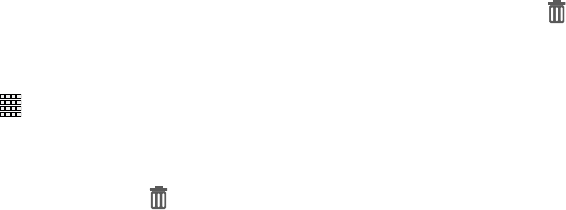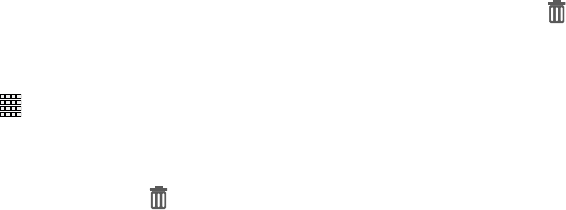
Understanding Your Device 21
Adding Widgets to the Home screen
Widgets are self-contained applications that you can place
on the Home screen for quick access.
Adding widgets from the Home screen menu
1. Navigate to a Home screen panel.
2. Touch and hold on the screen to display the
Home
screen
menu.
3. Touch
Apps and widgets
.
4. Touch the
Widgets
tab, then touch and hold and drag it
to the Home screen.
Adding Shortcuts from Widgets
1. Navigate to a Home screen panel.
2. Touch
Apps
, then touch the
Widgets
tab.
3. Touch a widget, then follow the prompts to configure
the widget and place it on the Home screen.
Removing Widgets
Ⅲ
Touch and hold the widget until
Remove
appears,
then drag the widget to the Remove icon.
Adding Folders to the Home screen
Place folders on the Home screen to organize items.
Adding Folders
1. Navigate to a Home screen panel, then touch and hold
on the screen to display the
Home
screen
menu
2. Touch
Folder
. The folder displays on the Home screen.
Touch the folder to name it.
Removing Folders
Ⅲ
Touch and hold the folder until
Remove
appears,
then drag the folder to the Remove icon.