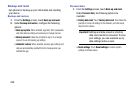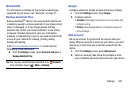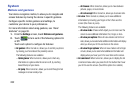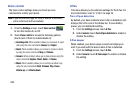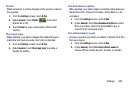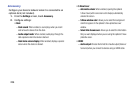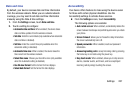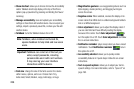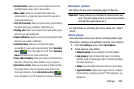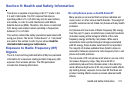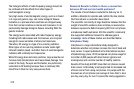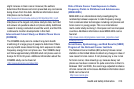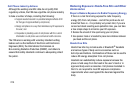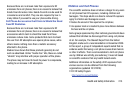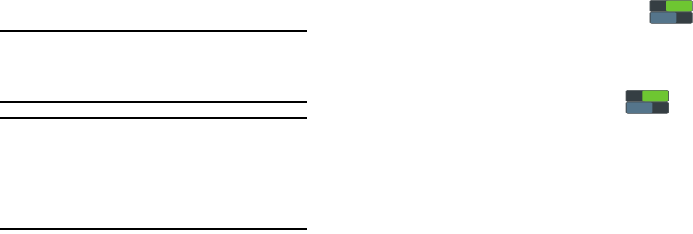
208
• Show shortcut
: allows you to choose to have the Accessibility
and/or TalkBack shortcut(s) display at the top of the Phone
options pop-up (launched by pressing and holding the Power/
Lock key.)
• Manage accessibility
: save and update your accessibility
settings or share them with another device. You can export your
settings, import a previously saved file, or share your file with
another device.
•TalkBack
: turns the TalkBack feature On or Off.
•Font size
: change the size of the fonts used on the device
within menus, options, and so on. Choose from: Tiny,
Extra small, Small, Medium, Large, Extra large, or Huge.
• Magnification gestures
: use exaggerated gestures such as
triple-tapping, double pinching, and dragging two fingers
across the screen.
• Negative colors
: When enabled, reverses the display of on-
screen colors from White text on a Black background to Black
text on a White background.
• Color adjustment
: allows you to adjust the display colors if
you are color blind and have difficulty reading the display
because of the colors. Touch
Color adjustment
to
turn this option On or Off. Touch
Color adjustment
and follow
the on-screen instructions.
• Notification reminder
: plays a beep when you have unread
notifications. Touch
Notification reminder
to turn
this option On or Off.
• Accessibility shortcut
: allows you to quickly enable
accessibility features in 2 quick steps. Follow the on-screen
instructions.
• Text-to-speech options
: allows you to adjust your text-to-
speech settings. For more information, refer to
“Speech”
on
page 198.
Note:
TalkBack, when installed and turned On,
speaks feedback to help blind and low-vision
users.
Important!
TalkBack can collect all of the text you
enter, except passwords, including
personal data and credit card numbers.
It may also log your user interface
interactions with the device.
ON
ON
OFF
OFF
ON
ON
OFF
OFF