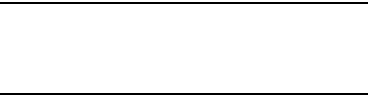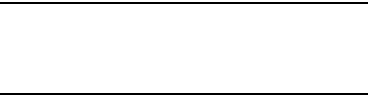
182
Edit after screen capture
When enabled, the edit screen displays after you capture a
screen.
1. From the
Settings
screen, touch
Display
.
2. Touch
Edit after screen capture
to enable or disable the
setting.
Auto adjust screen tone
When enabled, your device automatically analyzes the
screen and adjusts the brightness to conserve battery power.
1. From the
Settings
screen, touch
Display
.
2. Touch
Auto adjust screen tone
to enable or disable the
feature.
Increase touch sensitivity
When enabled, screen sensitivity to touch is increased so
that you can control your phone while wearing gloves.
1. From the
Settings
screen, touch
Display
.
2. Touch
Increase touch sensitivity
to enable or disable the
feature.
Storage
Manage the use of memory resources in your device’s
Device memory, and on an installed memory card.
Note:
These settings cannot be configured; however, you can
touch Device memory usage categories to manage
device and card storage space. For more information,
refer to “Application manager” on page 184.
1. From the
Settings
screen, touch
Storage
.
2. Under
Device memory
, view memory usage for various
categories. Touch a category for more information.
3. Under
SD card
, view Total and Available space.
4. Touch
Unmount SD card
to prepare the memory card for
safe removal or formatting. For more information, see
“Removing a Memory Card” on page 11.
5. Touch
Format SD card
to permanently remove all
content from an installed memory card.